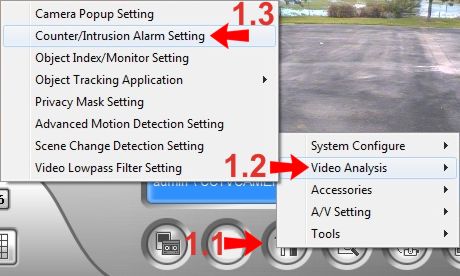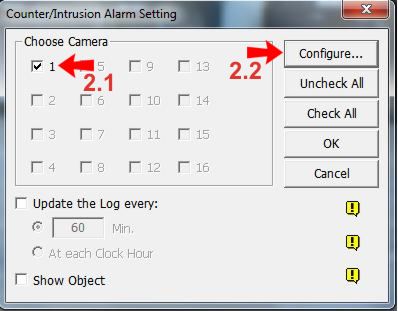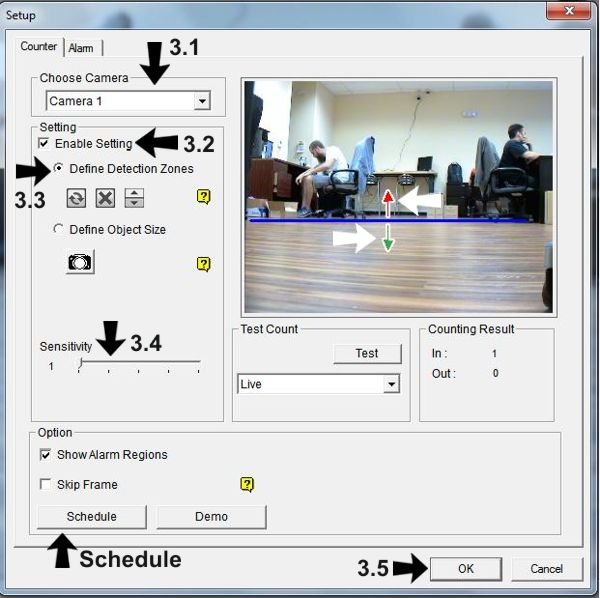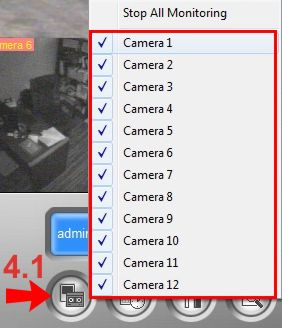|

Video Surveillance People Counting
This article explains how to set up the people counting feature in the Geovision GV-8.5 surveillance software. This feature counts the number of people that go in a specified region and the number of people that come out. This is perfect for businesses, banks and anybody who wants to monitor the amount of people coming and going.
Video Surveillance People Counting 1. On the GV-NVR Main Console, select the Configure (1.1) button, then choose Video Analysis (1.2). Now select Counter/Intrusion Alarm (1.3). (Shown Below) 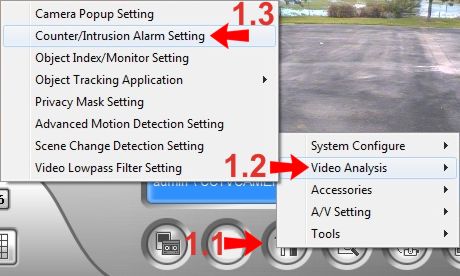 2. The following menu will appear. On the Counter Intrusion Alarm Setting, choose the camera that you would like to setup (2.1), then click Configure (2.2). (Shown Below) 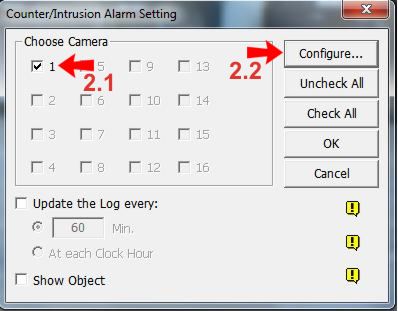
3. The following window will appear which will allow you to define the point where you would like to begin monitoring. First, choose the camera that you wish to edit (3.1). Then click the Enable Setting check box. (3.2). Now select the Define Detection Zones radio button (3.3). Using your mouse, left click and drag a line across the camera image in the location you wish to use the counter. The Red arrow displays the traffic coming in and the Green arrow displays the traffic going out. Now choose the Sensitivity level (3.4). (If you wish to set the counter to operate on a schedule, click the Schedule button and configure the time.) Click the OK button once you are satisfied with your setup (3.5). (Shown Below)
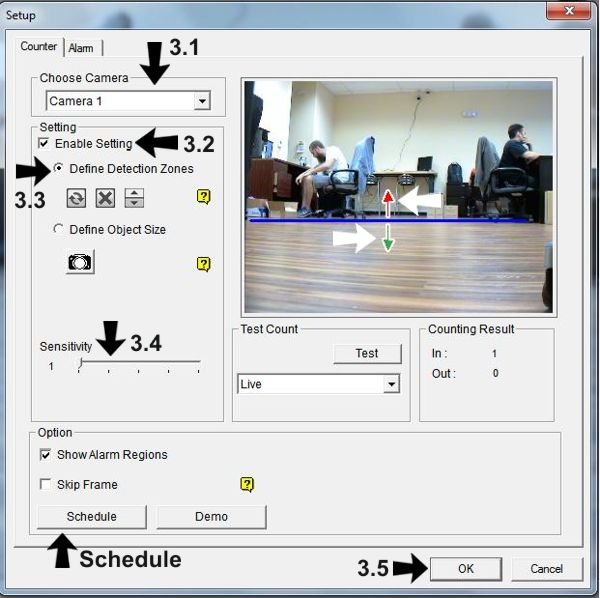
4. On the Multicam Main console, please select Monitor (4.1). Then choose the camera number(s) you would like monitoring to begin. (Shown Below)
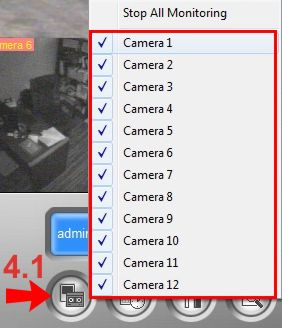
|