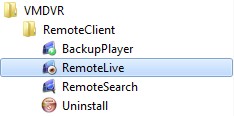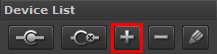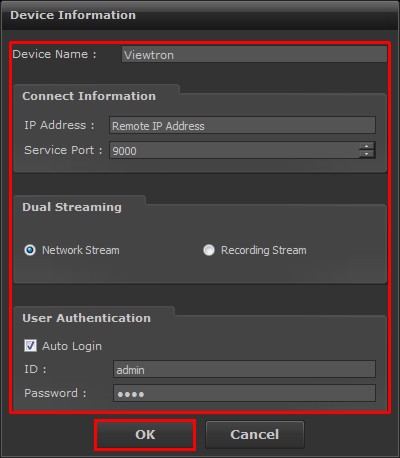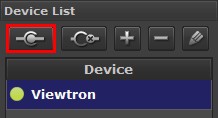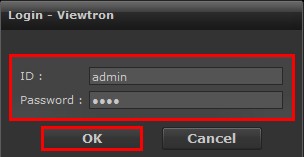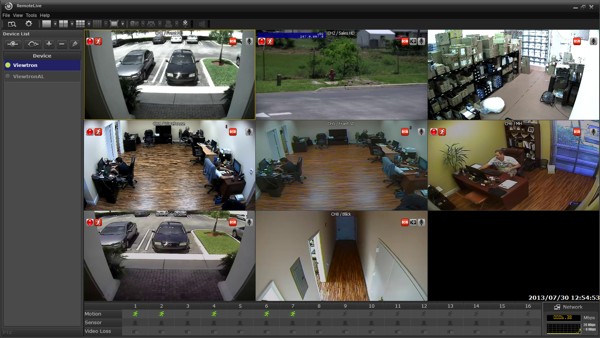Windows & Mac Surveillance DVR Viewer Software

The Viewtron surveillance DVRs include DVR viewer software for Mac and Windows PCs. The DVR viewer software for Viewtron is known as the remote client software, and it includes the following applications / functions: remote access client, video back-up player, and remote search. The article on this page explains how to setup the remote client, also known as the DVR viewer, to access a Viewtron DVR from remotely over the Internet. This software supports all Viewtron DVR models (CCTV & HD-SDI).
Remote Live Client / DVR Viewer Software Setup
First, ensure that your Viewtron DVR is setup for remote access. If you have yet to do this, please visit our Viewtron Network and Internet Setup article. Next, download theViewtron Remote Live Client Software.
1. Once you have the software downloaded and installed, launch it by going to the Start menu. Then select All Programs, followed by VMDVR, Remote Client and finally Remote Live. (Shown Below)
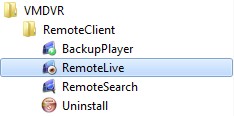
2. Then click the Add button located on the left side of the program. (Shown Below)
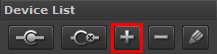
3. Now enter your DVR's Device Name (Nickname), Remote IP Address, Port Number (9000 by Default), ID and Password. Then select either Network Stream (Standard Resolution) or Recording Stream (HD Resolution). Choose Auto Login if you would like the software to automatically login to your DVR upon launching. Click OK to save the settings. Please Note: The Recording Stream option will consume more bandwidth than the Network Stream option and may cause the connection to be slower. (Shown Below)
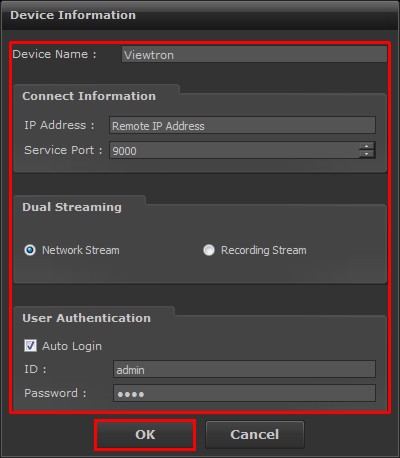
4. The name of your Viewtron DVR will now be displayed on the left column. Click the Connect button, also located on the left column. (Shown Below)
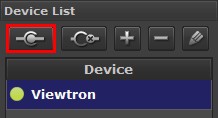
5. If you did not select Auto Login, you will be prompted to enter the DVR's Username and Password. The default Username is 'admin' and the default Password is '1111'. (Shown Below)
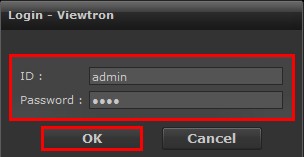
6. You will now see your Viewtron camera grid. (Shown Below)
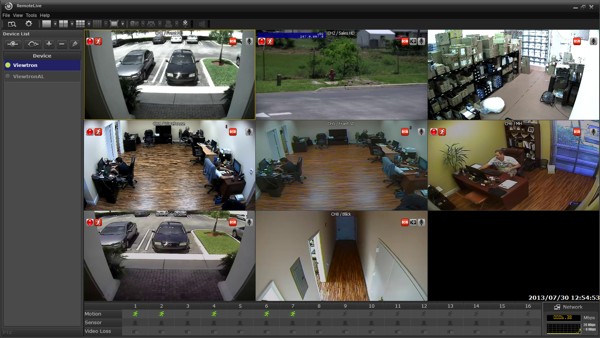
|