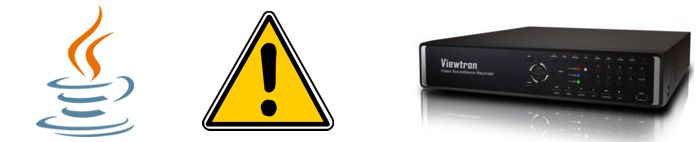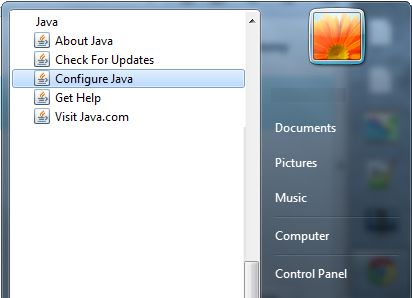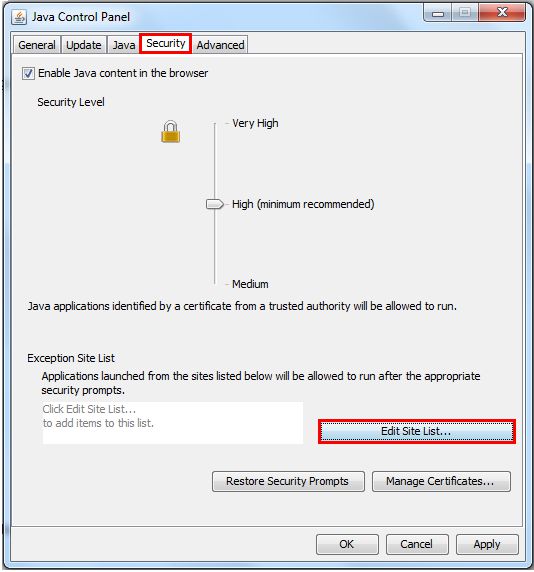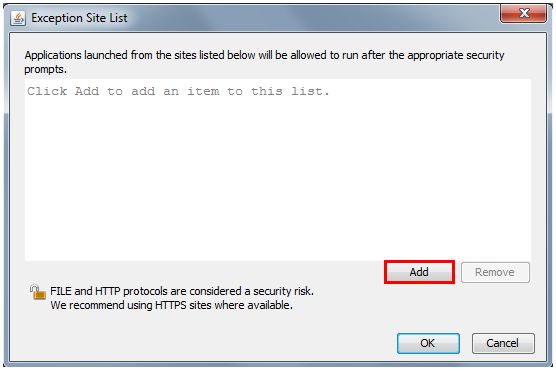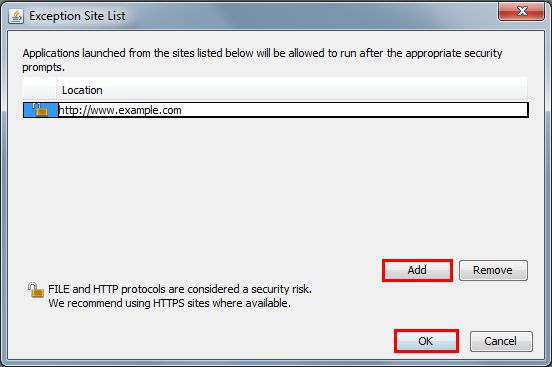|
Java Security Settings Setup | Viewtron CCTV / HD-SDI DVRs
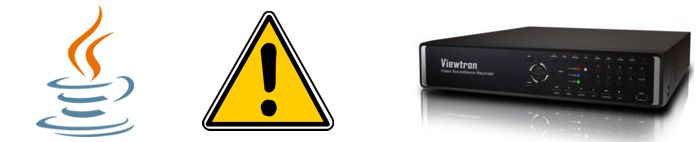
The instructions below explain how to set up the Java security settings to enable remote access to the Viewtron CCTV / HD-SDI DVR. This procedure can be a fix for users who are unable to access their DVR through a web browser because it is being blocked by Java. Basically, we will be adding the Viewtron DVR to the exception list within the Java security settings to allow access through a web browser.
Java Security Settings Setup
Please follow the instructions below to configure the Java security settings for the Viewtron Surveillance DVR.
- First, on your Windows PC, click the Start menu. Then click All Programs, followed by Java and finally Configure Java. (Shown Below)
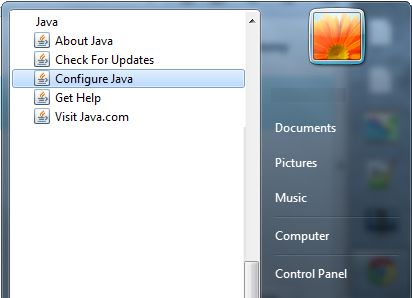
- Now in the Java Control Panel click the Security tab followed by Edit Site List. (Shown Below)
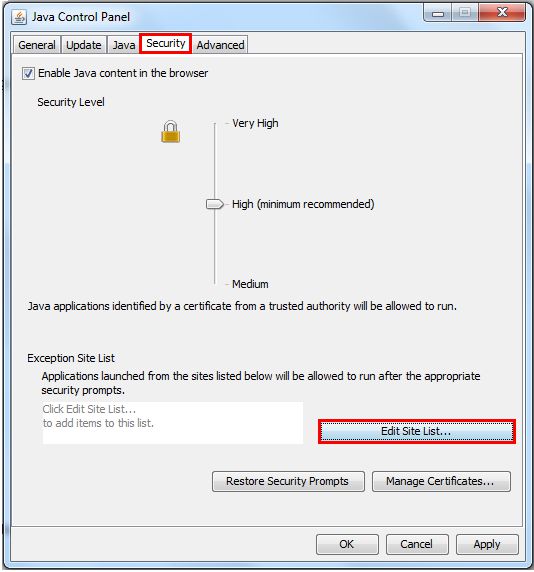
- Then click the Add button in the Exception Site List. (Shown Below)
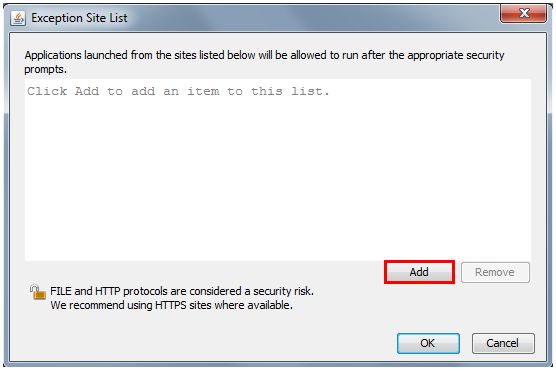
- Enter the URL of your Viewtron DVR under Location and click Add to save it. You will be prompted by a security warning if your URL begins with HTTP, click Continue to proceed. Then click OK to save the settings. (Shown Below)
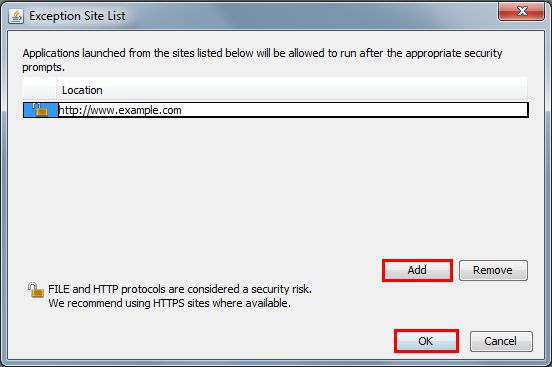
Please Note: If the URL where the applet is hosted is different from the URL of the web page from which the applet is launched, then you will need to add both the URL for the applet as well as the URL for the web page.
Example with different URLs for the applet and the web page
For Yahoo games Checkers, you would enter both URLs (The URLs listed can be different depending on which host is serving the game)
|