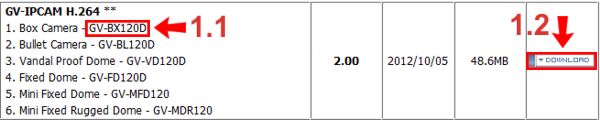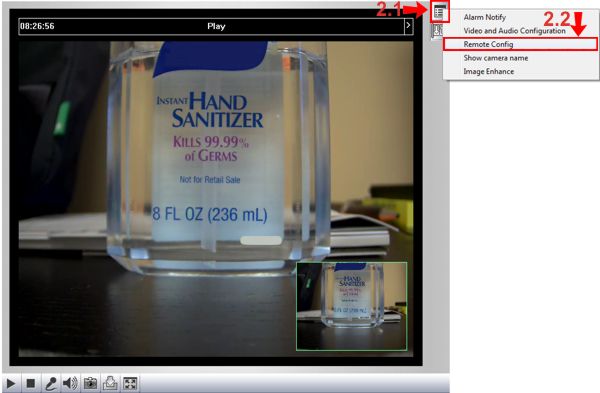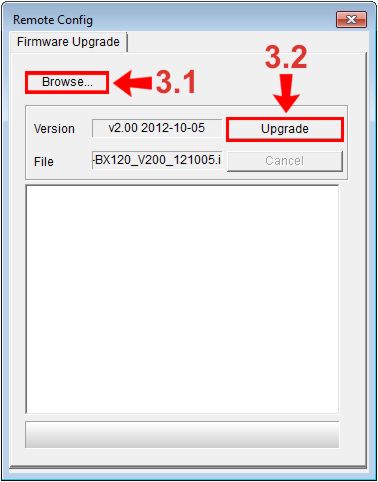|
 Geovision Camera Firmware Update IE Geovision Camera Firmware Update IE
This article will walk the user through the step by step process of updating the firmware on a Geovision IP surveillance camera using the Internet Explorer web browser interface.
Geovision Camera Firmware Update IE
1. First download the correct firmware for your camera from the link here : Geovision IP Camera Firmware. Make sure that you choose the correct model number. In this example I will be updating the GV-BX120D. I first find the correct firmware based on my cameras model number (1.1). Then I click the Download button (1.2) and save it to an easy to find location on the PC. (Shown Below) 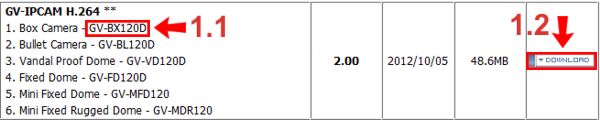
2. Now on the Internet Explorer live view camera interface, click the Show System Menu button (2.1). Then click Remote Config (2.2) on the pop up menu. (Shown Below)
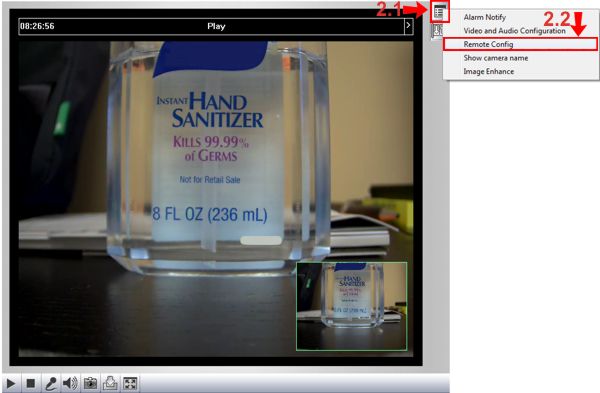
3. On the Remote Config menu, click the Browse button (3.1) and locate the camera firmware that you downloaded in the previous steps. Then click the Upgrade button (3.2) to initiate the update. (Shown Below)
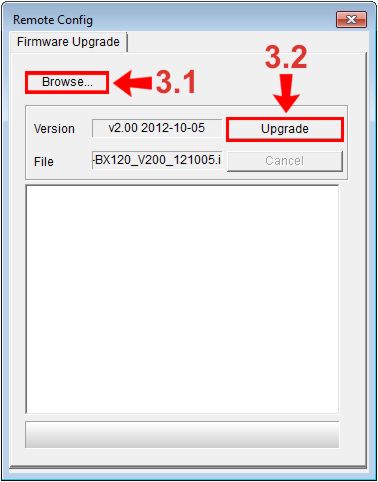
|