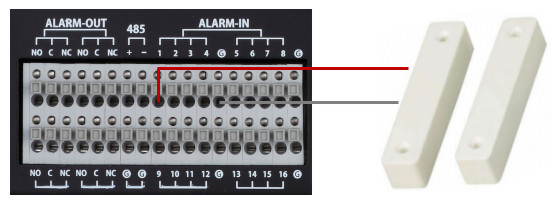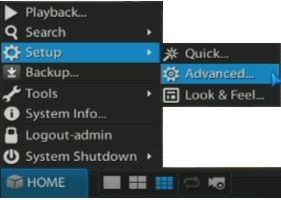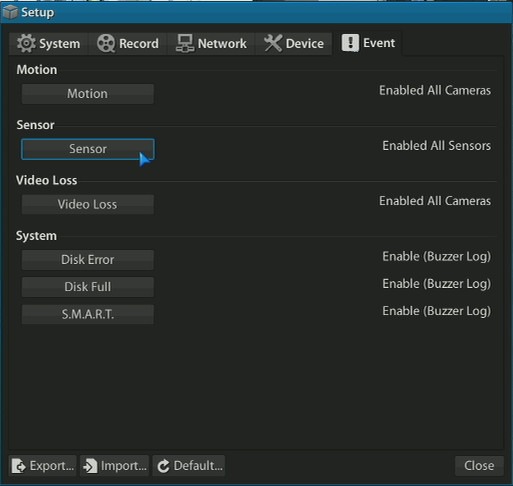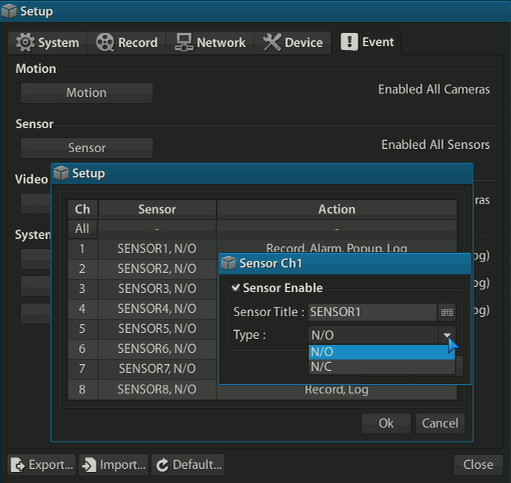CCTV DVR Alarm Input Setup | Viewtron Surveillance DVRs
 Viewtron surveillance DVRs have alarm input ports that support the ability to integrate the DVR with external input devices that can be configured to trigger an event / alarm on the DVR. This enables fire and burglar alarm input devices such as PIR alarm motion sensors, magnetic door contacts, window glass break sensors, water sensors, and smoke detectors to trigger the DVR to take one or more actions, such as recording or sounding a siren, based on the input device sending a signal to the DVR. Viewtron surveillance DVRs have alarm input ports that support the ability to integrate the DVR with external input devices that can be configured to trigger an event / alarm on the DVR. This enables fire and burglar alarm input devices such as PIR alarm motion sensors, magnetic door contacts, window glass break sensors, water sensors, and smoke detectors to trigger the DVR to take one or more actions, such as recording or sounding a siren, based on the input device sending a signal to the DVR.
Most Viewtron DVRs support 8 alarm inputs and 4 alarm outputs. Please check the specification for the model that you are interested or contact a sales engineer at CCTV Camera Pros to confirm. The setup guide below will walk users through how to setup alarm inputs on a CCTV DVR (Viewtron brand). Instructions for the input wiring as well as the alarm output actions that the DVR can be configured to take are both discussed.
DVR Alarm Input Wiring- Connect the alarm input device that you will be using to one of the alarm-in ports on the IO terminal block on the back or your DVR. The inputs are numbered 1-8 or 1-16 depending on your DVR model and the ports labeled "G" are a shared ground port, which means that you can connect the ground of more than one device to it.
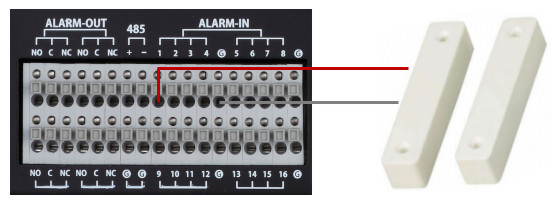
Please note that the above terminal block shows that the DVR has 16 alarm inputs and 4 alarm outputs. At the time that these setup instructions were written, most Viewtron DVR models support 8 alarm in and 4 alarm out. Please check the specification for the model that you are using to confirm.
DVR Alarm Action Configuration- Access the advanced setup of the DVR the clicking on the Home button, then select Setup > Advanced.
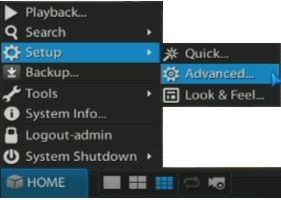
- On the Advanced menu, click on the Event tab, then click on the Sensor button.
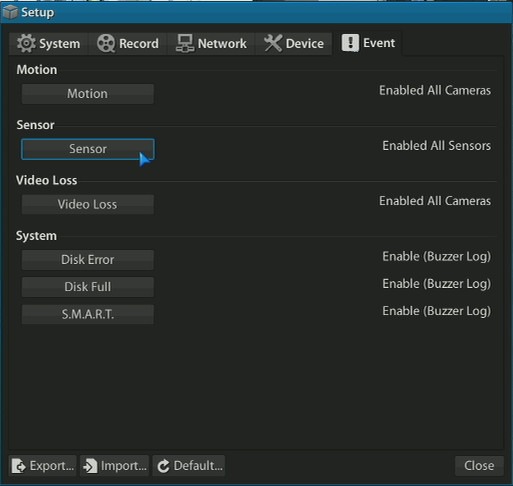
- On the sensor setup screen, you can configure the normal state of the sensor / input. N/O means normally open. N/C means normally closed. The DVR will trigger an alarm when the device changes from the normal state to the other state. For example, when using a magnetic door sensor, the circuit is closed when sensors are together. So if you want an alarm to be triggered when a door opens, you should set this sensor to normally closed. That way, when the door opened, the alarm will be triggered.
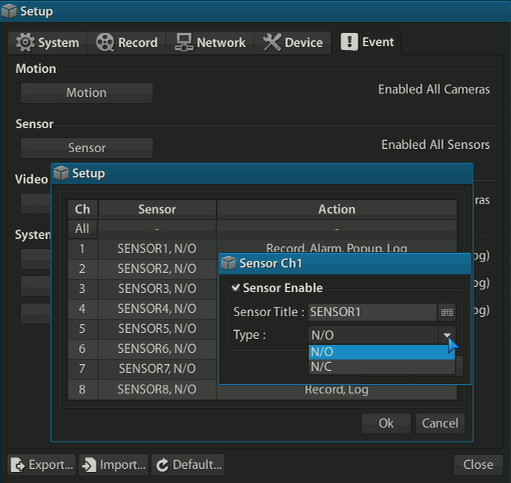
- Next, you will want to configure the action that the DVR takes based on the sensor triggering an alarm. Viewtron CCTV and HD-SDI DVRs support the ability to trigger one or more of the following actions.
1) Initiate one or more camera channels to begin alarm recording.
2) Trigger the alarm outputs on one or more of the alarm out ports.
3) Sound the DVRs internal buzzer.
4) Log the event to the DVR's log file.
5) Popup a certain camera on the monitor.
6) Send an email alert.

- Click OK, then OK again to save the settings.
The alarm input of your DVR is now set up.
Article AuthorThese setup instructions were written by Mike Haldas, co-founder and managing partner of CCTV Camera Pros. Please send questions to mike@cctvcamerapros.net.
|









 Viewtron surveillance DVRs have alarm input ports that support the ability to integrate the DVR with external input devices that can be configured to trigger an event / alarm on the DVR. This enables fire and burglar alarm input devices such as PIR alarm motion sensors, magnetic door contacts, window glass break sensors, water sensors, and smoke detectors to trigger the DVR to take one or more actions, such as recording or sounding a siren, based on the input device sending a signal to the DVR.
Viewtron surveillance DVRs have alarm input ports that support the ability to integrate the DVR with external input devices that can be configured to trigger an event / alarm on the DVR. This enables fire and burglar alarm input devices such as PIR alarm motion sensors, magnetic door contacts, window glass break sensors, water sensors, and smoke detectors to trigger the DVR to take one or more actions, such as recording or sounding a siren, based on the input device sending a signal to the DVR.