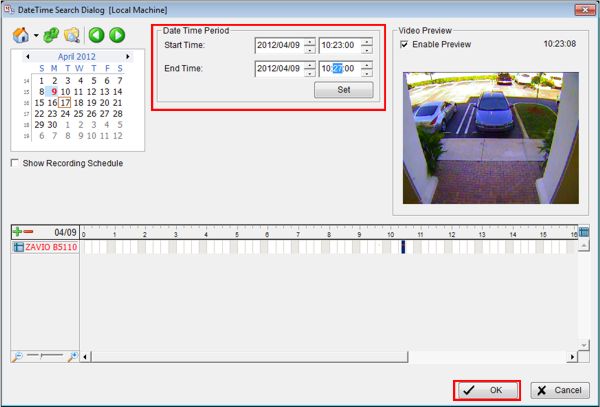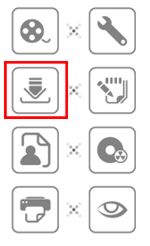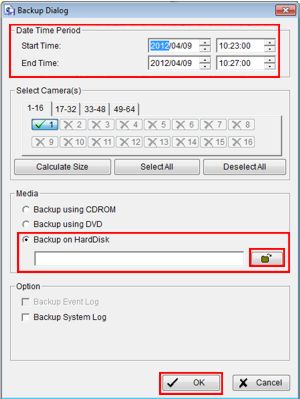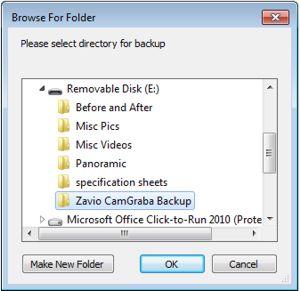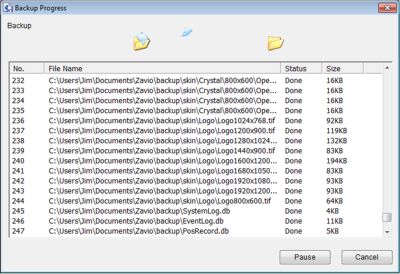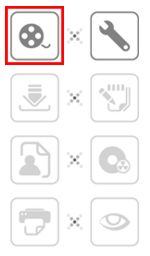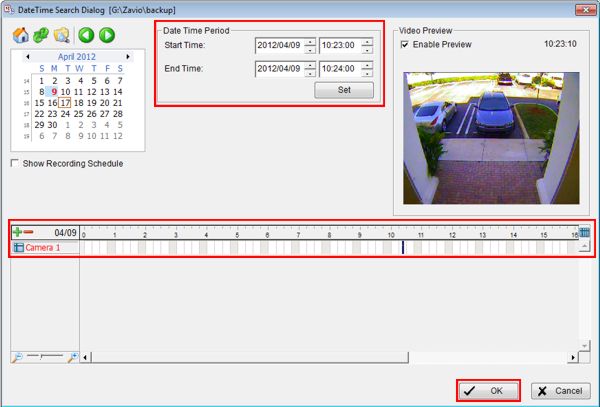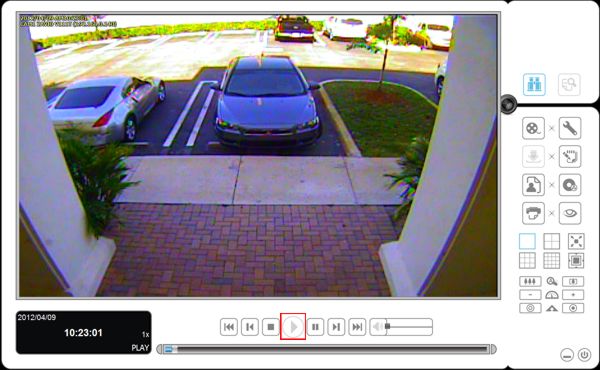|

CamGraba Video Export & Playback
The Zavio CamGraba NVR software allows users to manage and record the data of their Zavio IP cameras on the local network. The instructions in this article explain how to export the recorded video data to a USB thumb-drive or DVD. Once the video data has been exported, users are then able to play it back on a PC. This can be very useful in the event that an incident occurs and needs to be escalated to the proper authorities.
CamGraba Video Export & PlaybackThe instructions below explain how to export and playback video data on the Zavio CamGraba NVR software.
1. On the main screen of the CamGraba software, click the Execute Playback System button. (Shown Below)

2. Now on the Playback menu, select the desired Date and Time by using the timeline or the drop down boxes. Click OK once selected. (Shown Below)
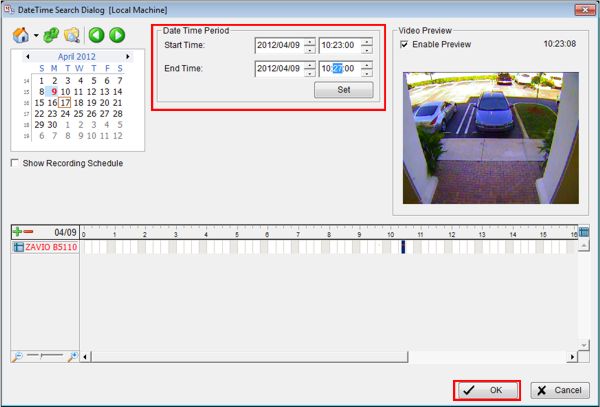
3. On the right-hand column, click the Backup icon. (Shown Below)
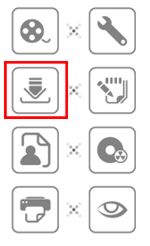
4. On the Backup menu, your desired Date and Time should already be entered (If it isn't, go ahead and input it). Then select either DVD, CD-ROM or HardDisk (We have chosen to use the HardDisk option in this article). Then select the folder you wish to save the video data to on the USB HardDisk. Click OK once completed. (Shown Below)
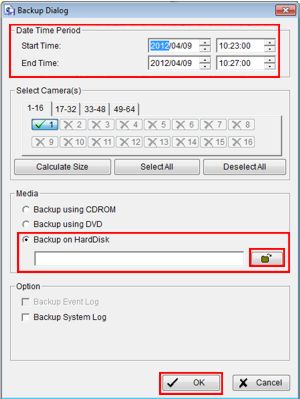 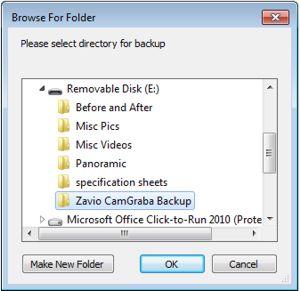
5. The status menu below should appear indicating that the backup was initiated.
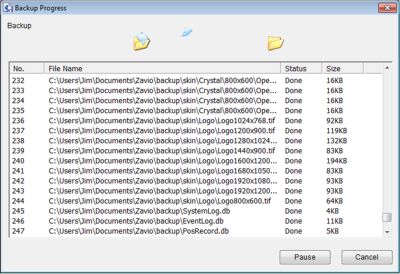
6. Once the export is complete, insert the USB HardDisk (CD-ROM or DVD) into a PC. Then in the USB HardDisk, locate the folder named Backup. (Shown Below)

7. Then in the Backup folder, locate the Playback application and double-click it. (Shown Below)

8. Click the Date Time Search Dialog button on the right column of the playback software. (Shown Below)
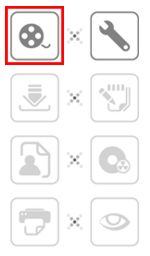
9. Then select the date and time you wish to view on either the timeline or selection boxes. Click OK once selected. (Shown Below)
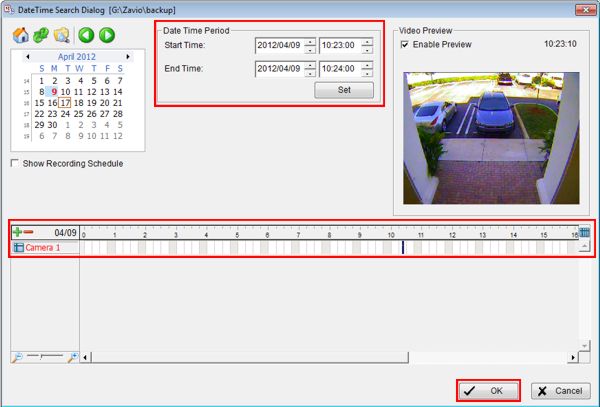
10. Now your playback will appear, click Play to start the playback. (Shown Below)
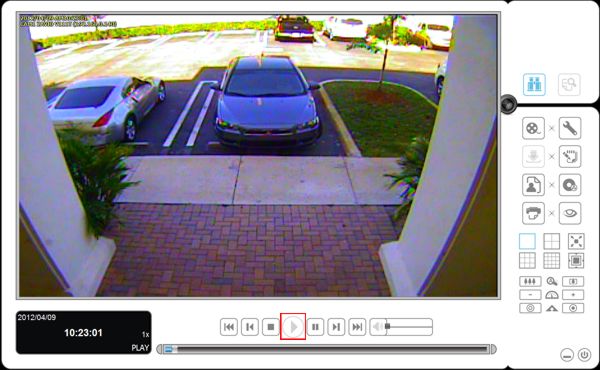
|
|
|