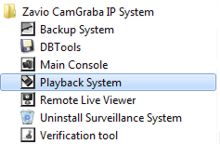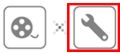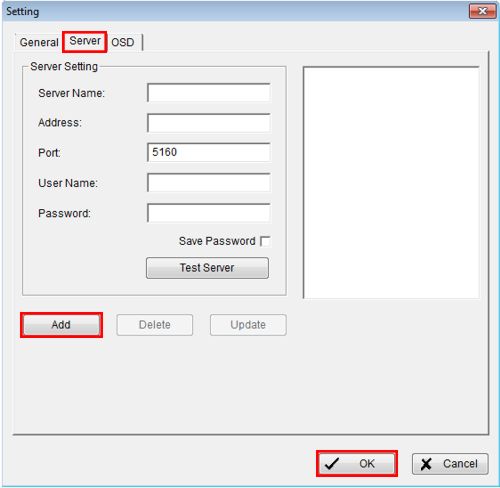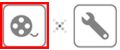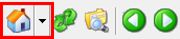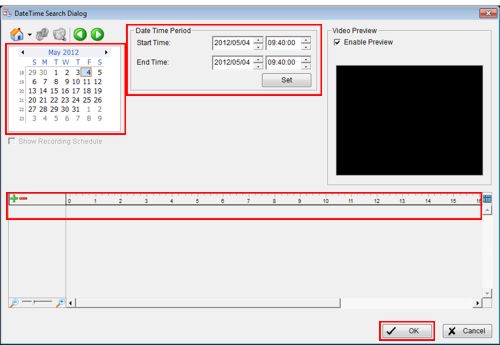|
 CamGraba Remote Playback CamGraba Remote Playback
The Zavio CamGraba surveillance NVR software is designed especially for Zavio IP cameras. CamGraba allows users to view and manage up to 32 Zavio IP cameras simultaneously. Users are able to remotely playback recorded video and audio data with the included playback system desktop application.
CamGraba Remote Playback The instructions below explain how to playback the recorded video and audio data of the Zavio CamGraba surveillance NVR software remotely. 1. First, make sure that the correct ports are forwarded in the router attached to the Zavio CamGraba PC. Then enable the correct network settings within the CamGraba main console. If you haven't done this yet, please visit our CamGraba Network Setup article.
2. Now open the Playback System desktop application. To do this go to Start > All Programs > Zavio CamGraba IP System > Playback System. (Shown Below)


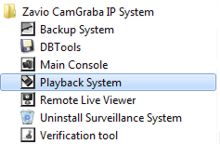
3. On the main menu of the Playback System, click the General Setting icon followed by Setting. (Shown Below)
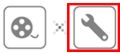
4. Then under the Server tab, enter Optional Server Name, Remote IP Address, Port Number, Username and Password of your Zavio CamGraba surveillance NVR software. Click Add followed by OK to save the settings. (Shown Below) 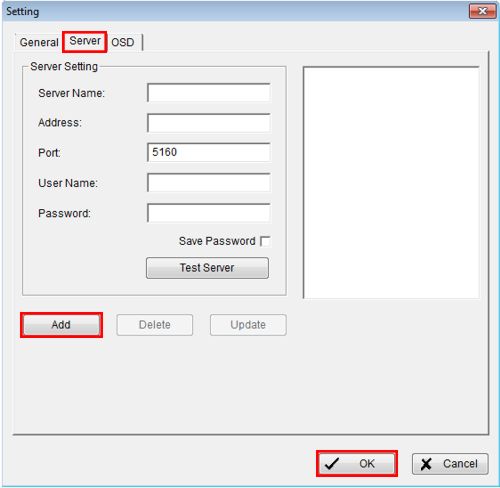
5. Now click the Date Time Search Dialog icon. (Shown Below) 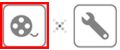
6. Then click the Remote Server Site icon. On the drop-down list select the CamGraba NVR you wish to playback. (Shown Below) 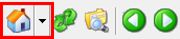
7. Now using the Calendar and Timeline, select the desired date and time you wish to view. You may also use the drop-down boxes under Date Time Period to select the date and time. Once the desired date and time is selected, click the OK button to view the recorded video. (Shown Below) 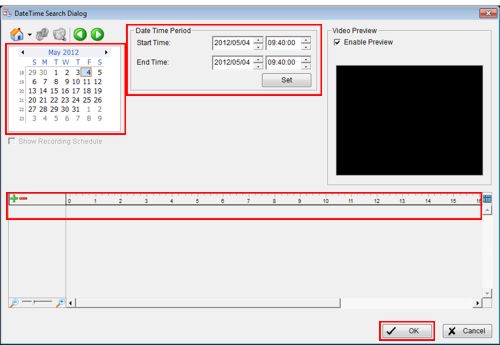
8. Once the video appears, click the Play button to start.
|