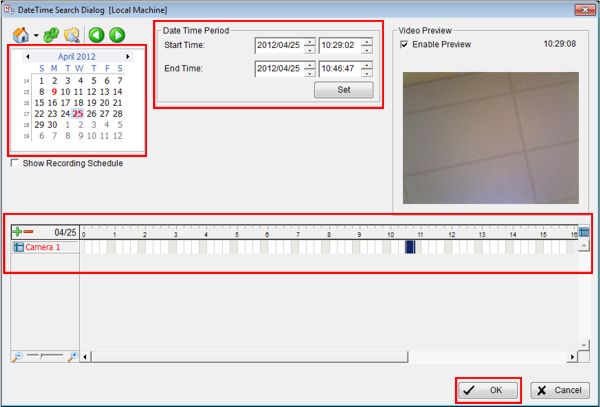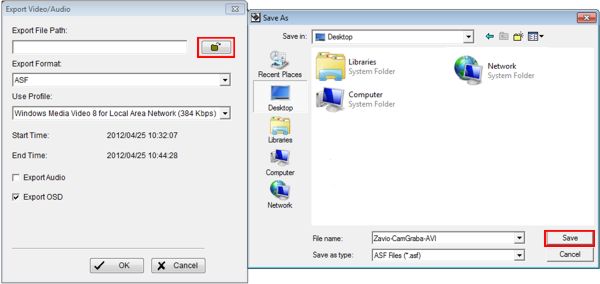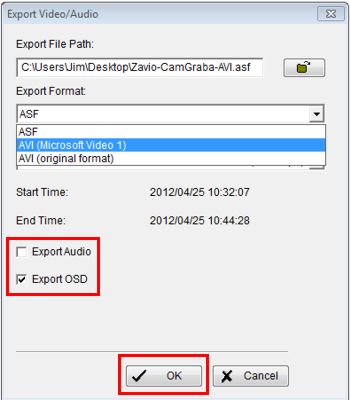|
 CamGraba Export As AVI CamGraba Export As AVI
The Zavio CamGraba surveillance NVR software is used to monitor and record Zavio IP cameras. Another feature is the ability to playback and export the recorded audio and video data as an AVI file.
CamGraba Export As AVI The instructions below explain how to export video from Zavio CamGraba as an AVI file.
1. On the main screen of CamGraba click the Execute Playback System icon. (Shown Below) 
2. Now select the Date and Time you wish to playback by using the calendar and timeline. Another way is to enter it using the drop-down boxes under Date Time Period. Once the desired time has been selected, click the OK button. (Shown Below) 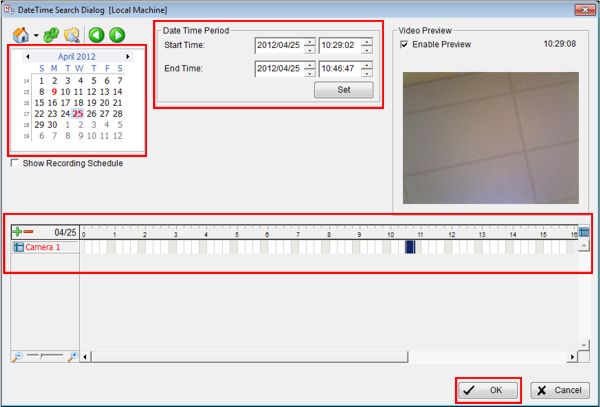
3. Your playback video will now begin to play. Click the Cue-In button to indicate where you would like your export video to begin. Once you have the video length you need, click the Cue-Out button to lock in the video length. Then click the Export Video / Audio button. (Shown Below) 
4. The export menu will appear, select your save to file path by clicking the Folder icon. Then choose where you would like to export the data to (Our example below is being saved to the desktop). Then click the Save button. (Shown Below) 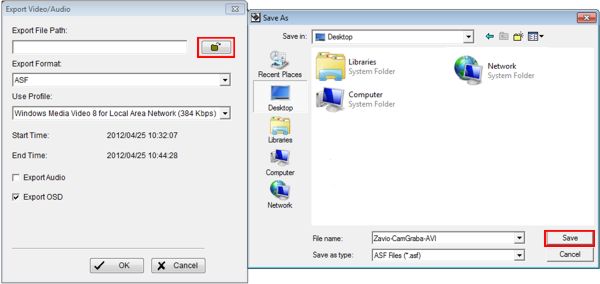
5. Now on the Export Format drop-down box, select the AVI (Microsoft Video 1) format. Then select whether or not you want to export Audio and OSD (On Screen Display). Click OK once you have everything the way you want it. (Shown Below) 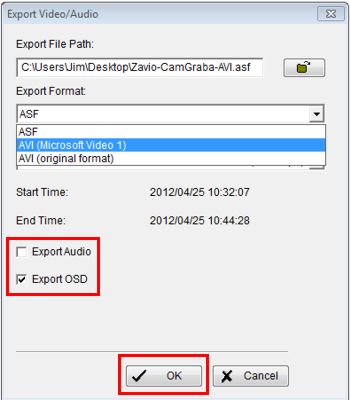
6. Your Video / Audio will now begin to export, once completed simply open the AVI to play the exported data.
|