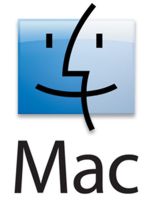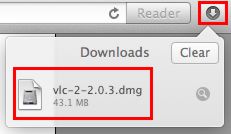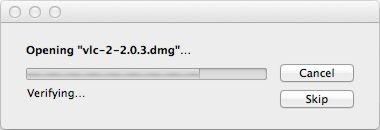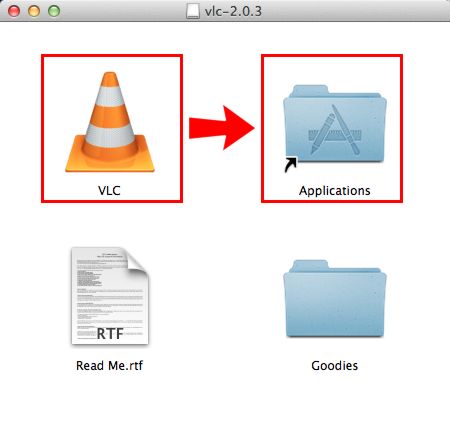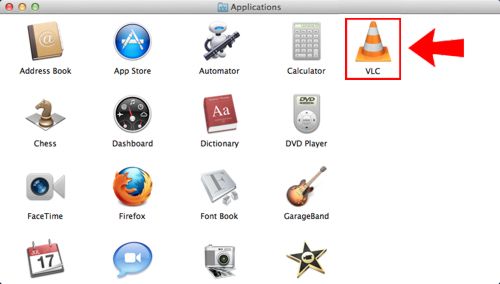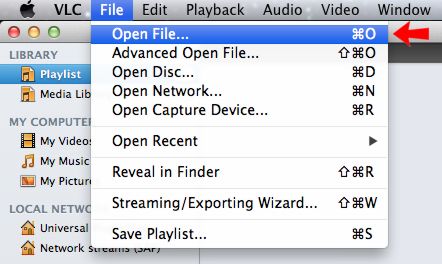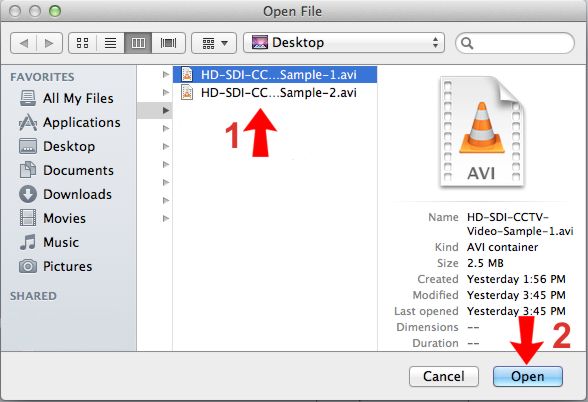How to Playback Exported Geovision Surveillance Video on Mac
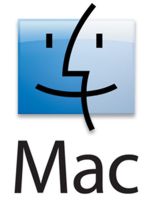
This article will walk you through the step by step process of downloading the Mac VLC Player and playing the video file exported from the Geovision surveillance system.
1. First, download the Mac VLC Player. Then locate the downloaded file in the upper right corner of your Safari web browser. Once you locate the file, double-click to launch it. (Shown Below)
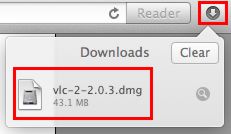
2. Your Mac will now verify the file. (Shown Below)
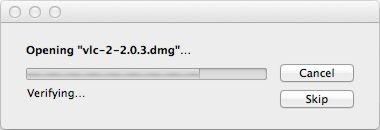
3. Now left click and drag the VLC Player into your Applications folder. (Shown Below)
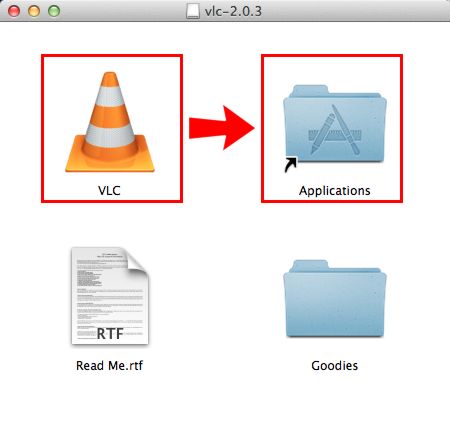
4. Go to your Applications folder and launch the VLC Player. (Shown Below) (You can locate the Applications folder by pressing the F4 Key on your Mac keyboard. You can also locate the Applications folder by clicking the GO tab on the desktop bar at the top of the screen, then click Applications on the drop-down menu.)
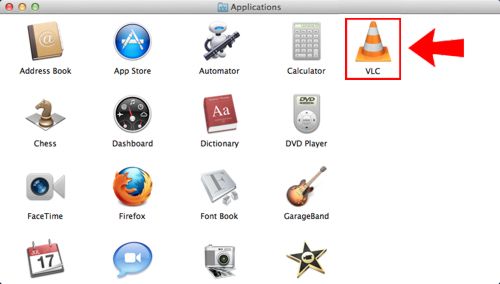
5. In the upper left corner of the VLC Player, click the File tab, followed by Open File. (Shown Below)
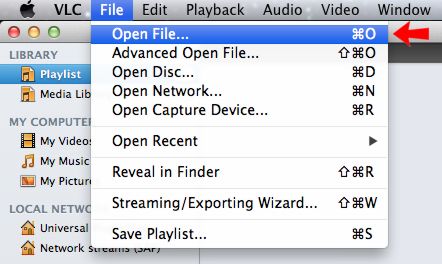
6. Locate the exported Geovision video file that you saved and click Open. (Shown Below)
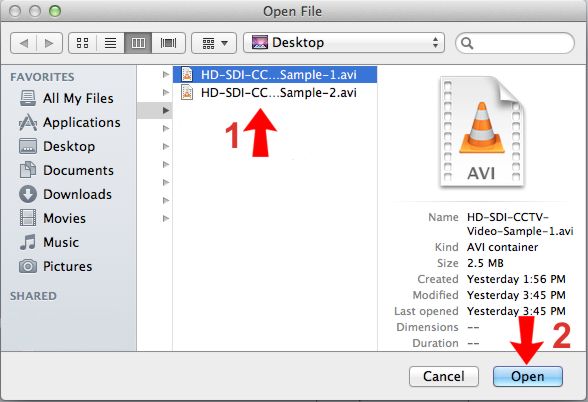
7. Your video should now begin to play. (Shown Below)

|