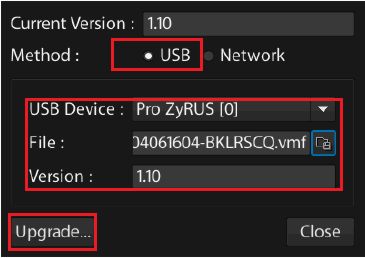The firmware (embedded software) for Viewtron surveillance DVRs can be updated over the Internet. This makes it very easy and convenient for end users to do themselves. This article will explain how to upgrade the firmware on a Viewtron DVR remotely through the network / Internet and also how to update the firmware manually using a USB thumb drive. Please choose your method of update below and follow the instructions. CCTV Camera Pros recommends updating over Network to ensure that you are getting the latest firmware update. It is also the easiest method.
Firmware Update via Download and USB Install
This method is ideal for customers who have slow network speeds or are unable to update the firmware over the network.
1. Insert the USB thumb drive loaded with the latest firmware into the DVR's USB port located on the front of the DVR towards the right. (Please call our tech support team for the latest firmware - 888-849-2288, ext 3)
2. Now select the
Home button followed by
Tools and then
Upgrade.
3. Select the
USB option.
4. Using the drop-down menu, select the USB device.
5. Browse for the
Viewtron Firmware File.
6. Then press the
Upgrade button. (Steps 2 - 6 Shown Below)
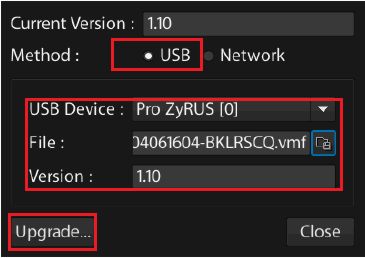
The firmware on your Viewtron DVR should now be up to date.