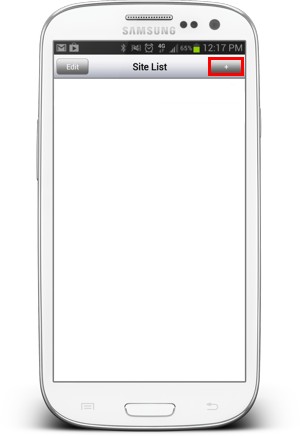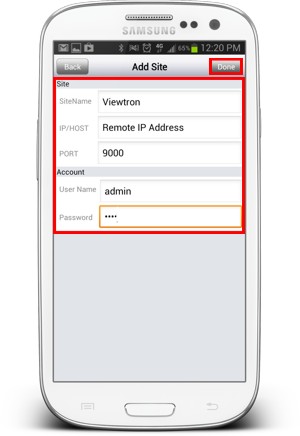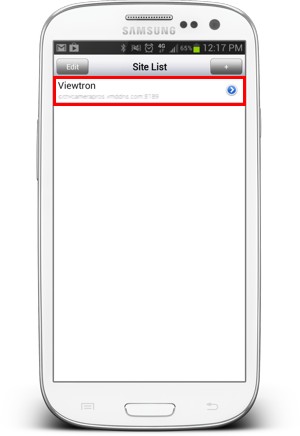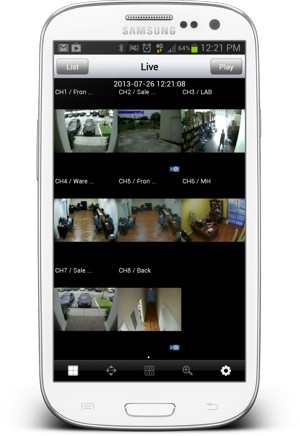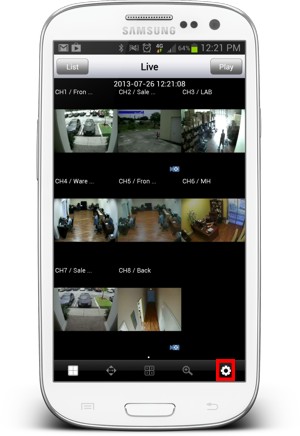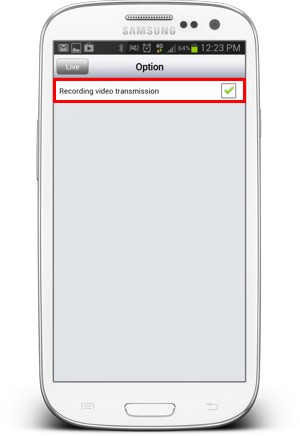|
Surveillance DVR Android App Remote Access

Viewtron surveillance DVRs support remote access from Android mobile devices. In this article, we show users how to setup and access the Viewtron surveillance DVR remotely using the Viewtron CCTV DVR Viewer App for Android that is available in the Google Play store to download for free.
Android App Remote DVR Setup
First, you need to ensure that the correct ports are forwarded in your router. If you have yet to do this, please visit our Viewtron DVR Internet and Network Setup article. Then you will need to download the Viewtron CCTV DVR Viewer App from the Google Play store. After you confirm that you can access your DVR over the Internet from a web browser on a PC, proceed with the below setup instructions.
1. Once you have the app downloaded, go ahead and launch it. On the app, press the Add Device icon in the upper right corner of the screen. (Shown Below)
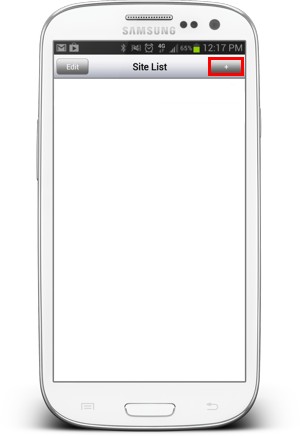
2. Now enter the DVR's Sitename (Nickname), Remote IP / Host Address, Port Number (9000 by Default), Username and Password. Then press the Done icon in the upper right corner. (Shown Below)
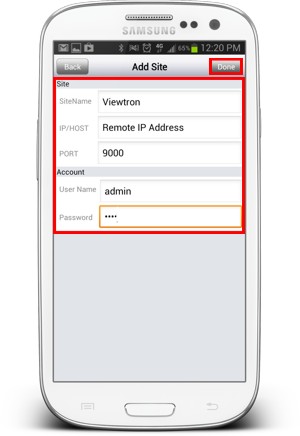
3. You will now be redirected to the Site List menu. Click on the DVR that was added. You will now have the live view on your phone. (Shown Below)
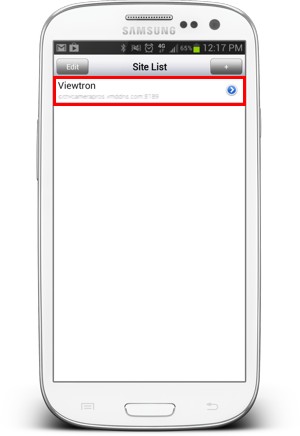 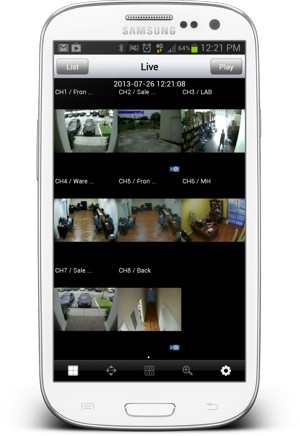
4. To view the cameras in the Recording Quality, press the Options button in the lower right corner. Then ensure that Recording Video Transmission is checked. Please Note that viewing in recording quality will consume more data on your phone than the normal live view resolution. (Shown Below)
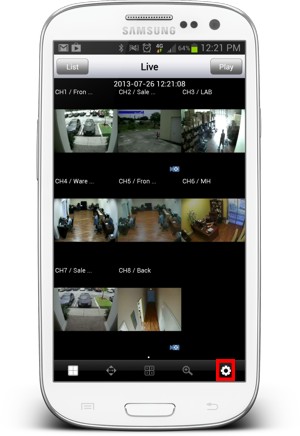 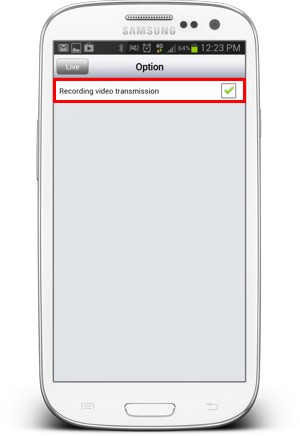
|