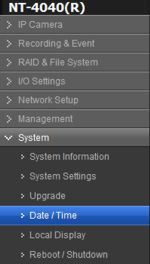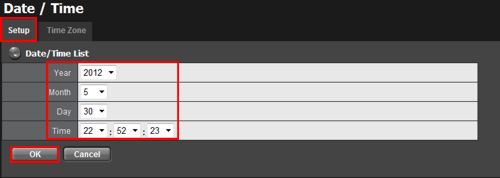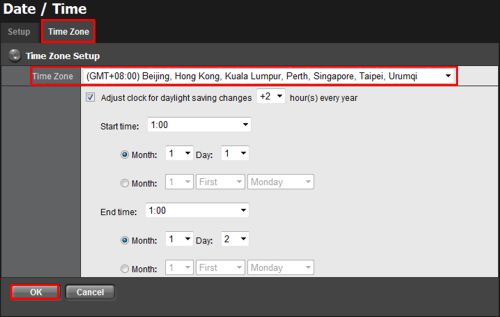|
 Nuuo Titan NVR Setup Time / Date Nuuo Titan NVR Setup Time / Date
The instructions featured in this article explain how to set up the date and time of the Nuuo Titan Network Video Recorder. The examples in this article were done using an NT-4040 NUUO Titan Network Video Recorder
1. First, log in to your Nuuo Titan NVR by entering the IP address into an Internet Explorer web browser on a PC connected to the same network as the Nuuo Titan. The IP address can be found in the Nuuo Titan NVR Installation Wizard included with the unit.
2. Then on the left column, locate and click the System tab followed by Date / Time. (Shown Below)
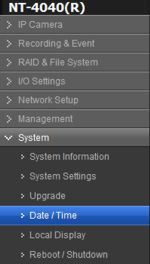
3. Under Setup, select the correct Year, Month, Day and Time for your NVR's location. Click OK once entered, you will be prompted to restart the NVR. You will have to log back in once it is restarted. (Shown Below)
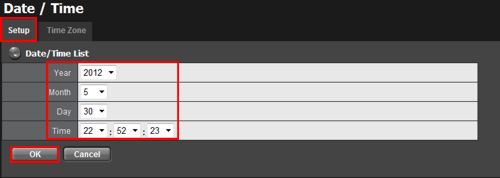
4. Now under the Time Zone tab, select the time zone of your Nuuo Titan NVR. Then choose whether or not you would like to enable the clock to adjust for daylight savings time. Click OK once completed. (Shown Below)
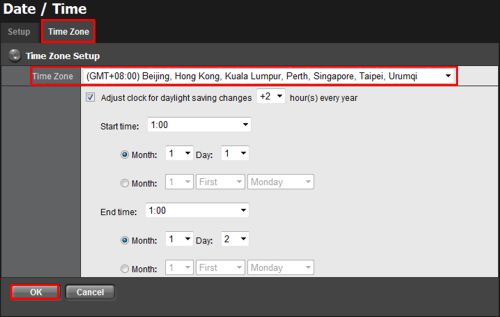
5. Once the NVR restarts the correct settings will be active.
|