|
HDD Format Instructions for Legacy iDVR-E CCTV DVR

The instructions featured in this article explain how to format the hard drive on the legacy version of the iDVR-E surveillance DVR. When a new hard drive is installed into the iDVR-E, it must be formatted to accept the recording files of the DVR. Please follow the instructions below to see how the formatting process is done.
Legacy iDVR-E HDD Format Instructions
Please follow the instructions below to format the hard drive of your Legacy iDVR-E.
- First, login to the DVR's menu by pressing the Menu button on the infrared remote included with the iDVR-E. Then select System. (Shown Below)
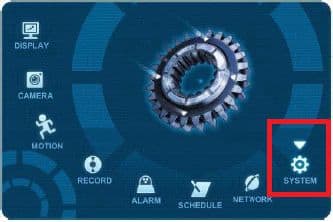
- Now select the Disk tab. Scroll down to the Format section, select Internal using HDD and press the Start button. Once the Status reads Complete, the HDD is formatted. (Shown Below)
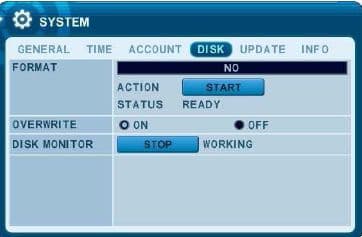
iDVR CCTV DVRs
These instructions apply to the following model CCTV DVRs: iDVR-E4, iDVR-E8, iDVR-E16, and iDVR-RT16. Click here of on the image below to
learn more about these video surveillance DVRs.

 About the Author About the Author
These setup instructions were written by
Mike Haldas. Mike is the co-founder and managing partner of CCTV Camera Pros. Please send questions to mike@cctvcamerapros.net.
|
|










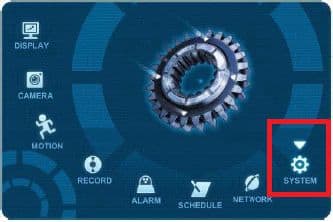
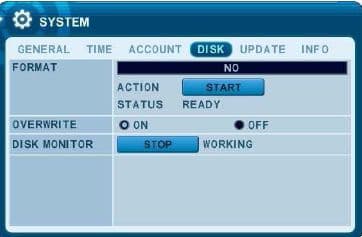

 About the Author
About the Author
