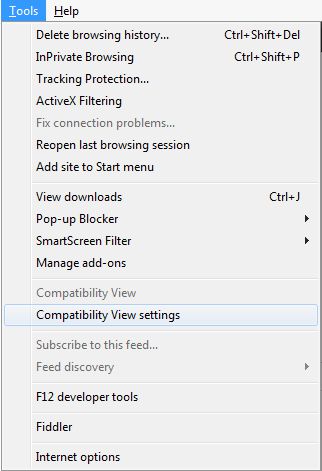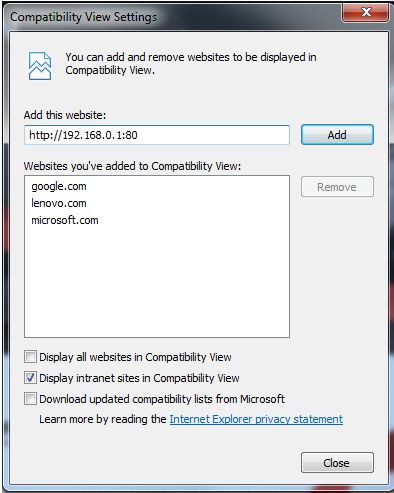Internet Explorer Compatibility View Setup
When using an Internet Explorer web browser you may have to enable Compatibility View mode to view your camera or DVR. The Instructions Below explain how this is done.
1. Open an
Internet Explorer web browser and press the ALT key on your keyboard.
2. Once the
ALT key is pressed a drop down menu will appear under the address bar. On this menu click Tools, followed by Compatibility View Settings. (Shown Below) Note: Depending on the version of Internet Explorer you have, you may also access this menu by clicking the gear icon in the upper right corner, then by selecting Compatibility View Settings.
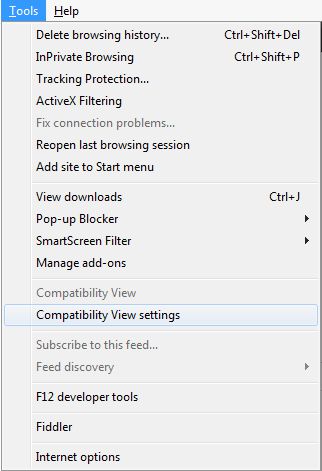
3. Then in the "
Add this website" bar, enter the IP Address / Hostname of the camera / DVR you wish to view. Click Add once you finish entering that information. (Shown Below) Note: You are also able to click "Display all websites in Compatibility View", which will enable this mode for all websites.
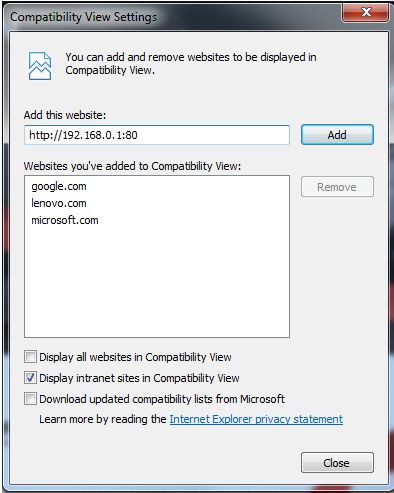
4. Now you should be able to view your camera / DVR using Internet Explorer.
|
CCTV Equipment
|
Video Surveillance Systems
|
Network Surveillance Equipment
|
|
|
|
|
|
|
|