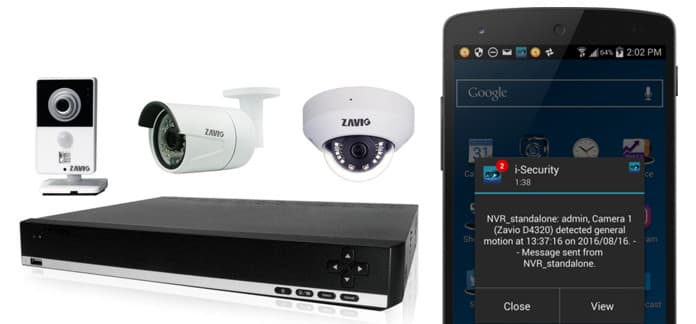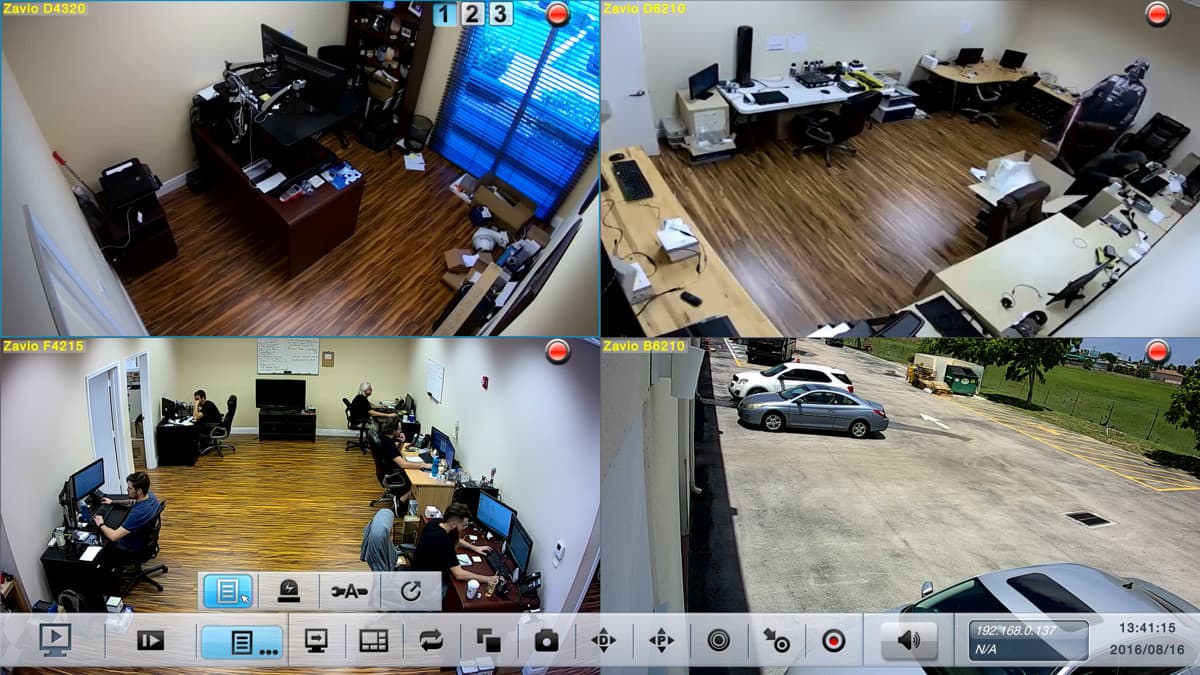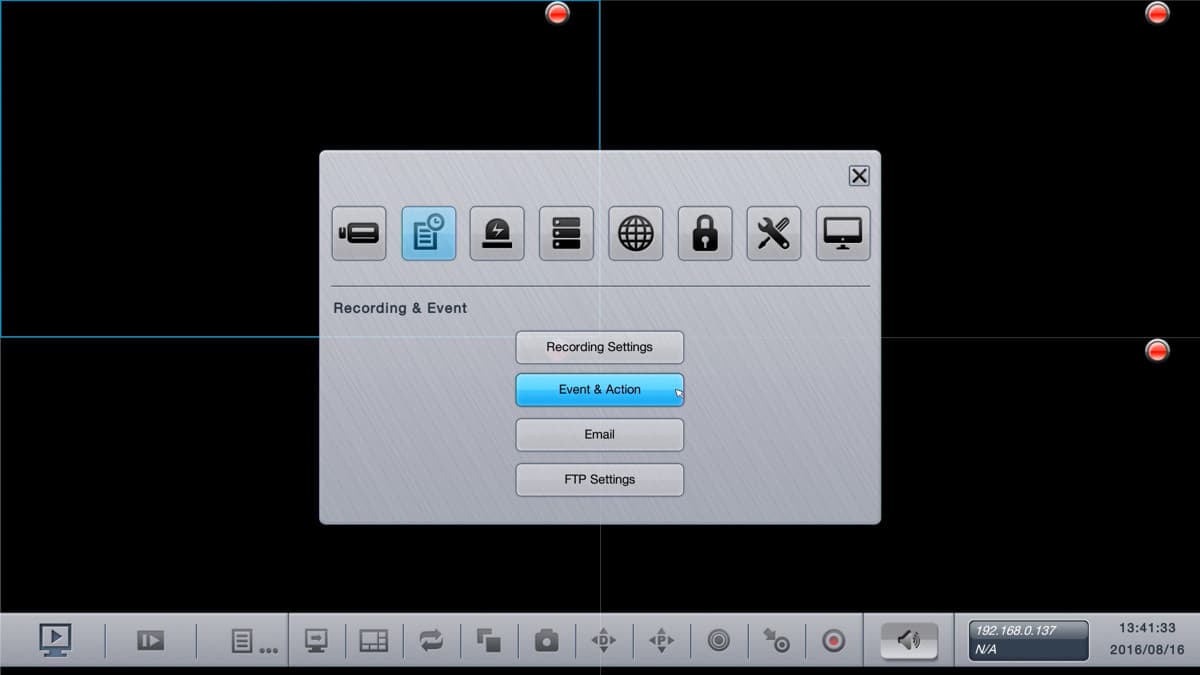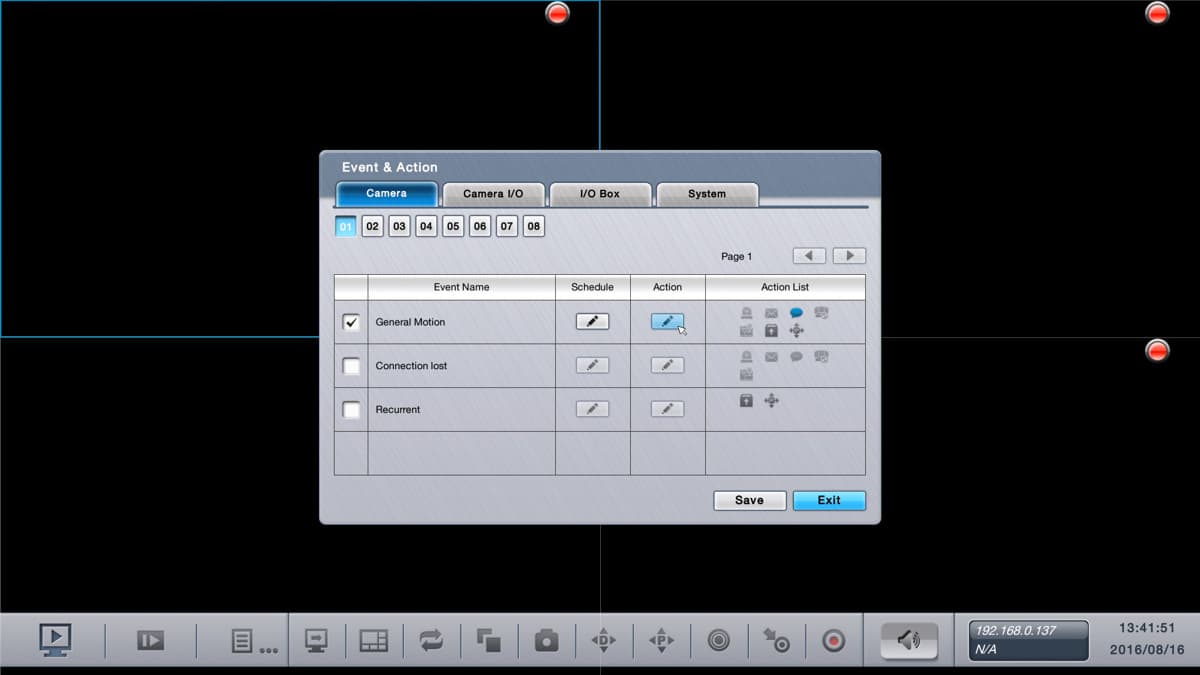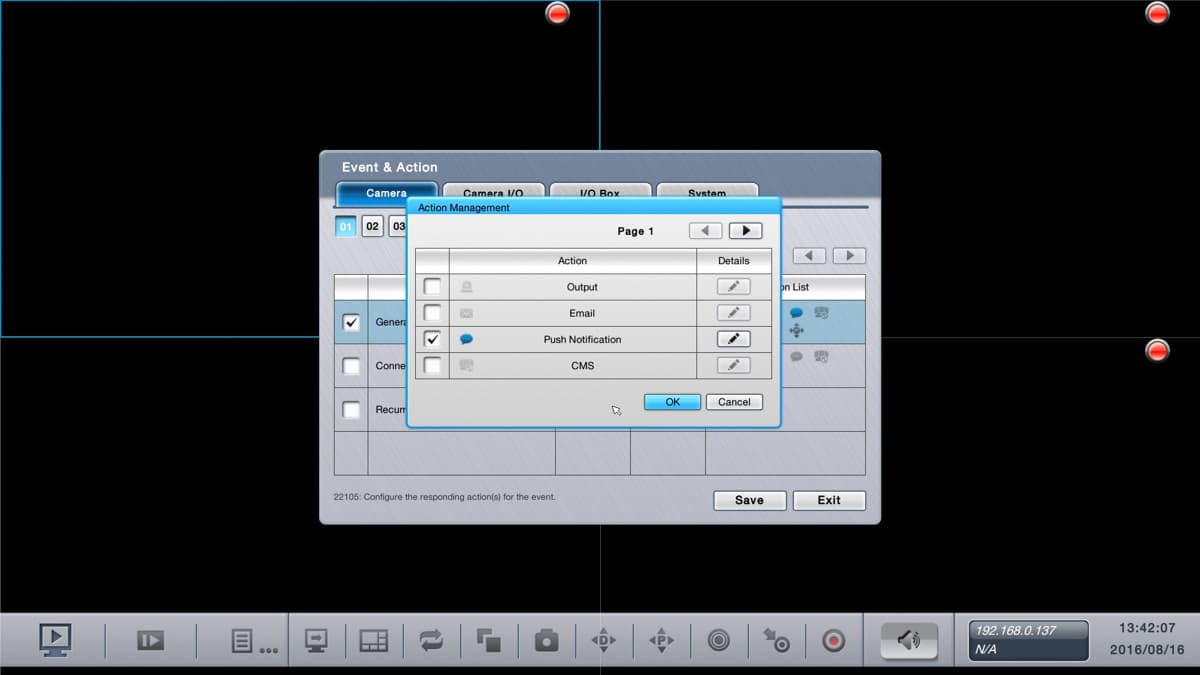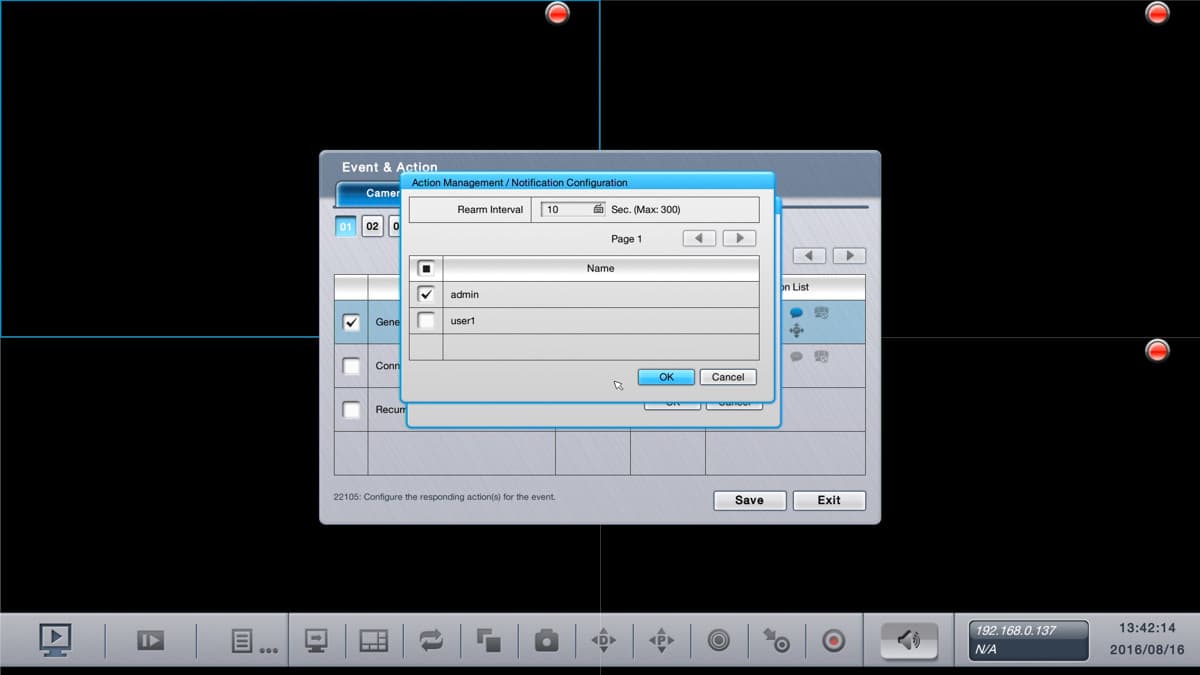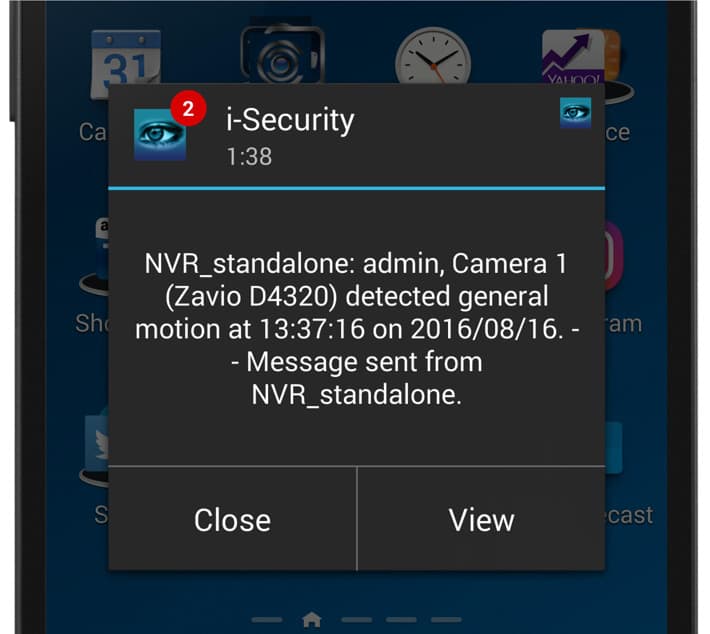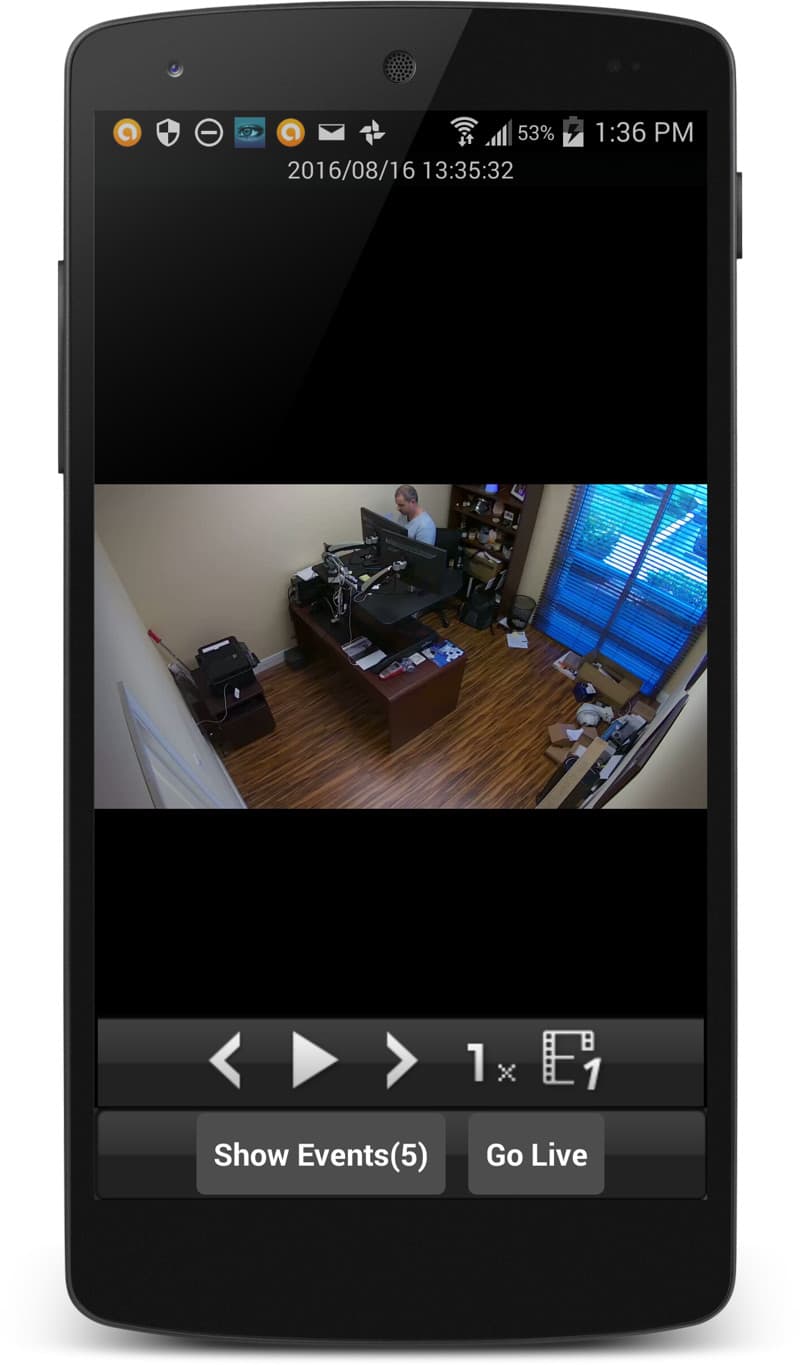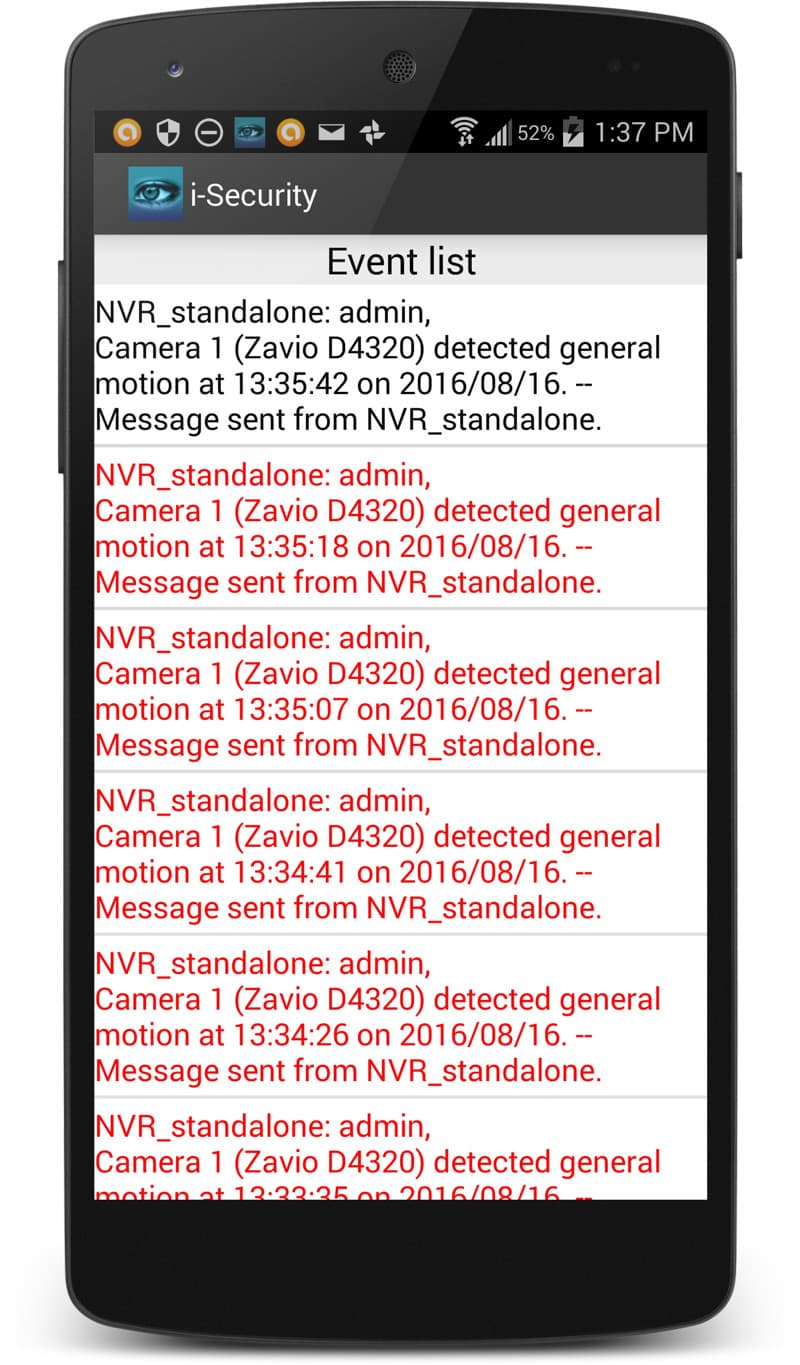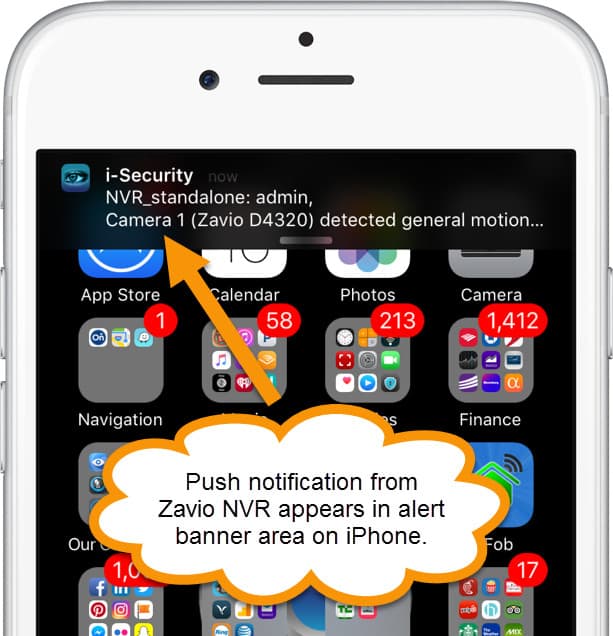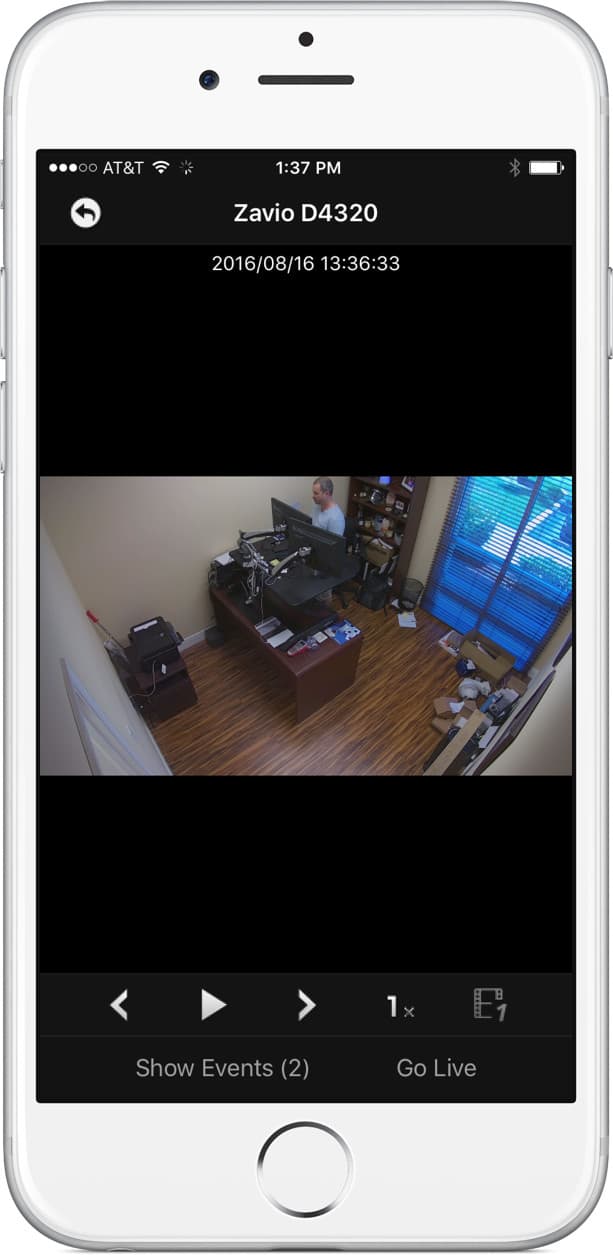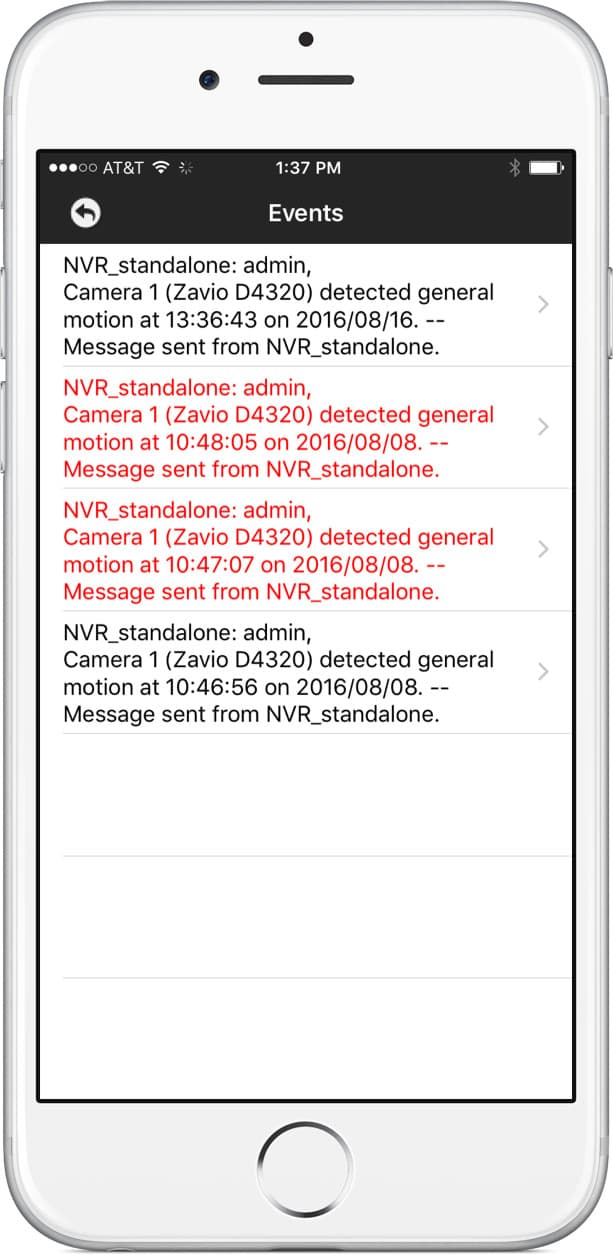IP Camera Mobile App Push Notifications
How-to setup IP camera motion detection push notifications on iPhone & Android apps with the Zavio NVRs.
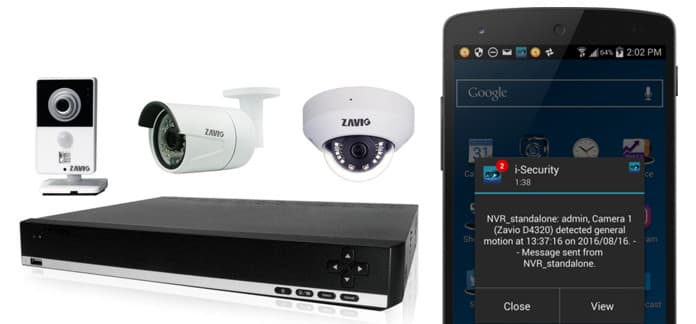
Zavio NVRs can send push messages notification alerts to the i-Security iPhone app and Android app when alarm events occur, such as motion detection from an IP camera. In addition to motion detection, the following other types of events can also be configured to send push messages: video loss / camera disconnected, alarm input, and scheduled messages. If any of your IP cameras have alarm inputs, you can use these ports to connect devices such as PIR motion detectors / sensors, window / door sensors, infrared trip wires, and any virtually any other type of burglar alarm device. Events from these external alarm devices can trigger push alerts. The scheduled event allows the DVR admin to send out push notifications on a set schedule.
This article was written to help familiarize users with how-to setup mobile push notifications based on motion detection using Zavio NVRs. The setup process for the other types of events is basically the same.
Motion Detection Setup on IP Camera
The first setup step is to configure the motion detection settings on the camera. To do this, you must log in to the IP camera directly (not the NVR). You can follow these instructions to setup motion detection on Zavio IP cameras. After you configure your camera(s), return here to resume the setup below.
NVR Setup
The next part of the setup occurs on the Zavio NVR using the mouse to access the menu of the DVR directly. You can also perform, this part of the setup remotely from a Windows or Mac PC by accessing the NVR from a web browser on Mac or using the Windows NVR client application.
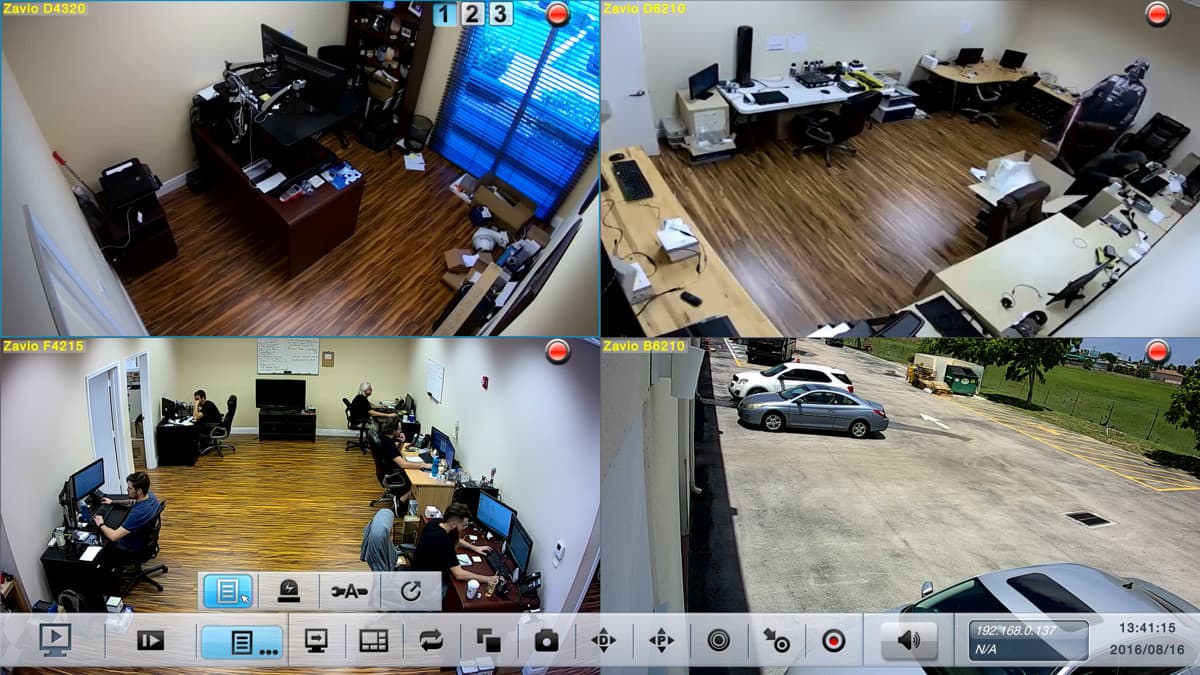
Access the main menu on the NVR by clicking the mouse in the lower area of the screen, then click on the menu icon. You can see this above.
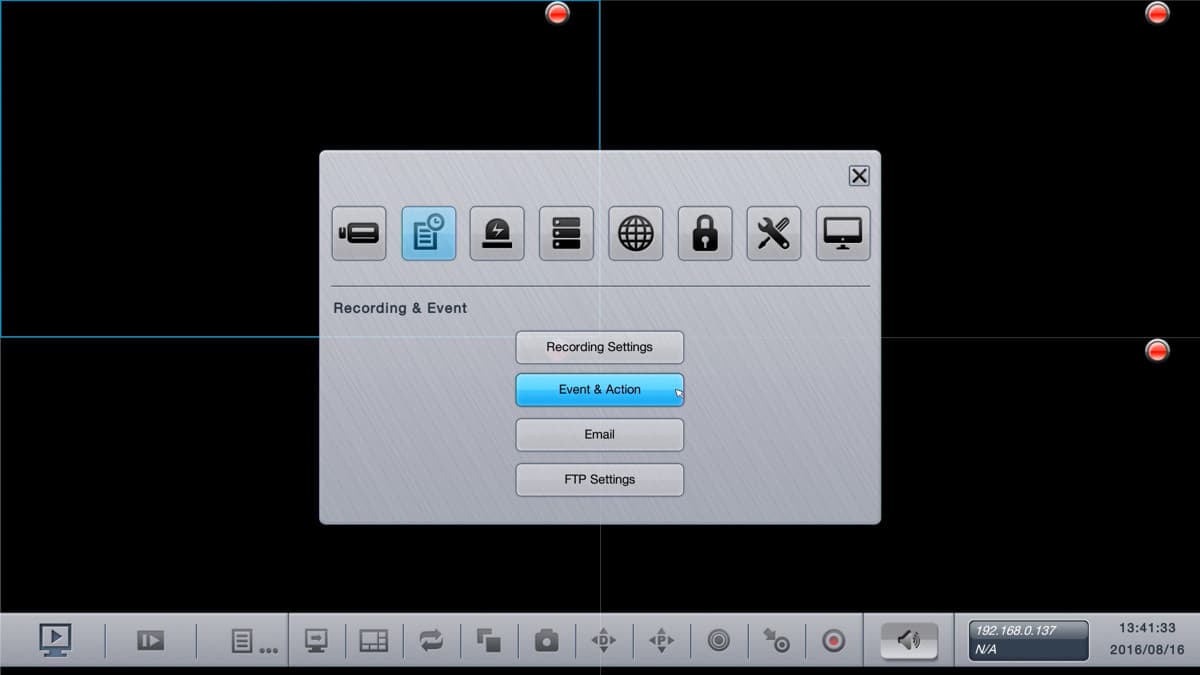
From the main menu, click on the Recording & Event button, then select Event & Action.
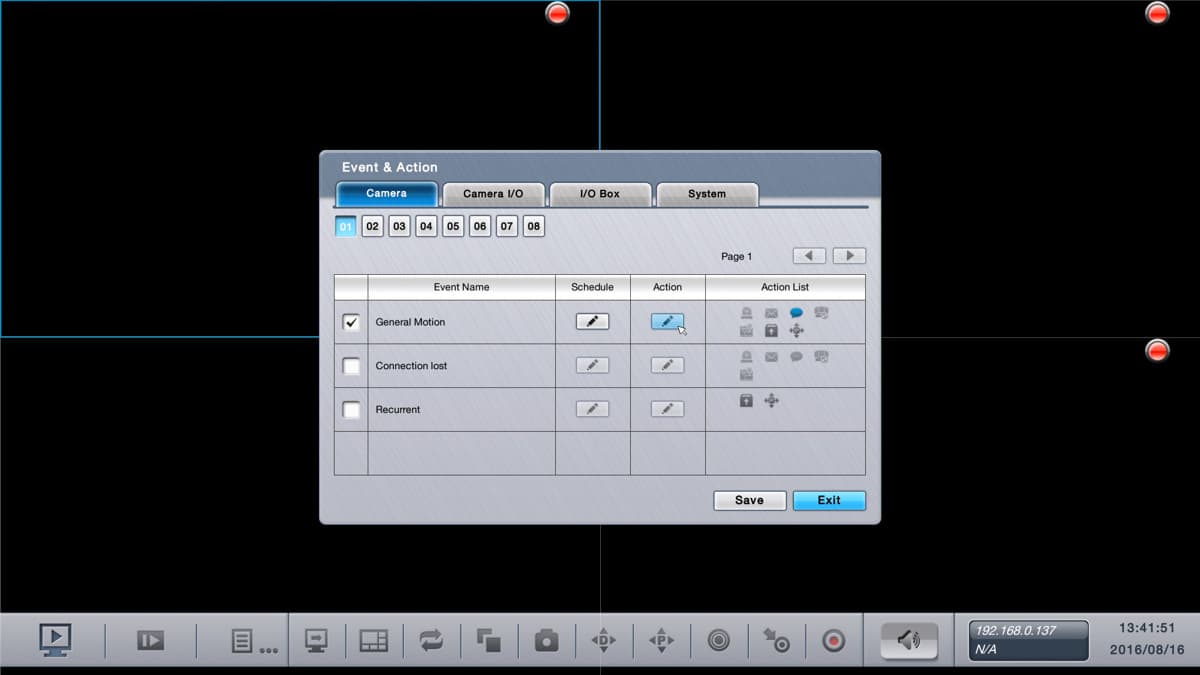
On the Event & Action screen, click on the General Motion checkbox, then click on the action button.
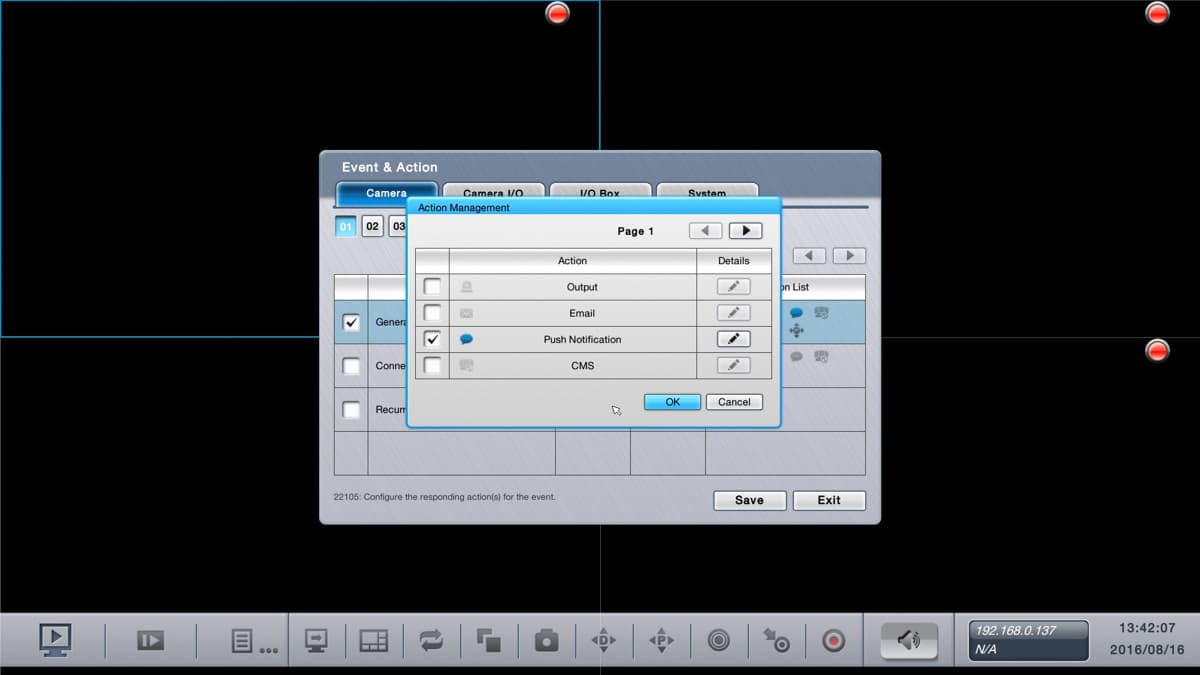
On the Action Management screen, check the Push Notification check box, then click on the Details button.
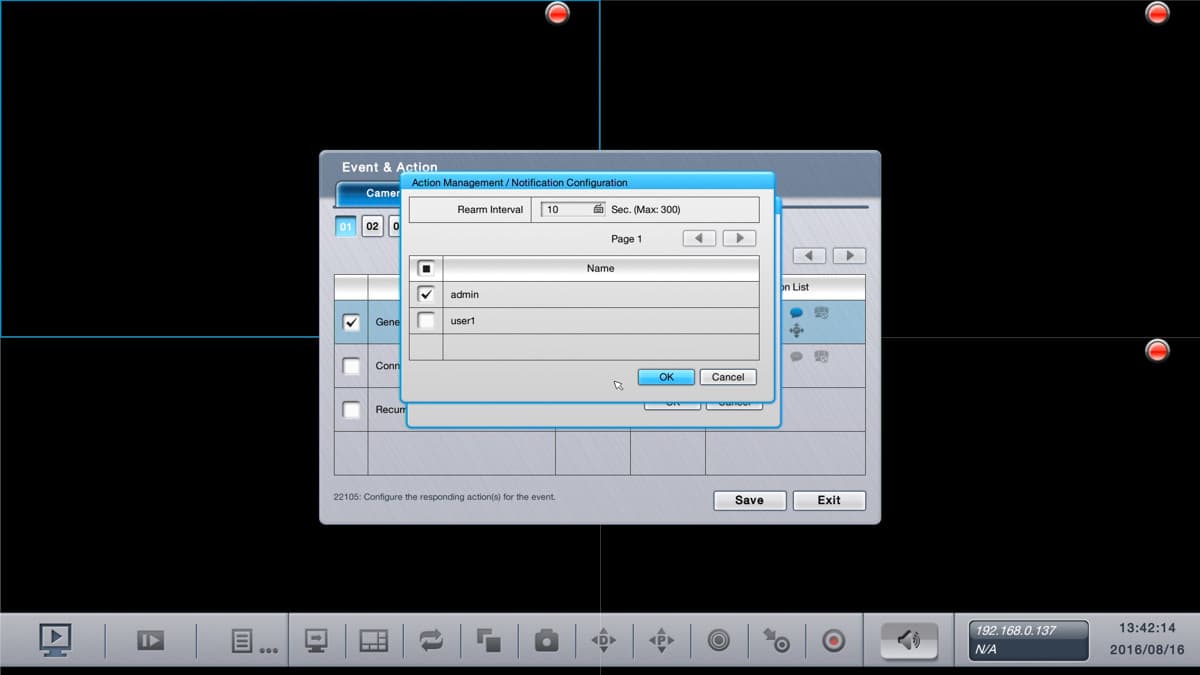
On the Notification Configuration screen, check the IDs of the users that should receive the push notification. You can also set the re-arm interval to configure the time interval (in seconds) between alerts. Press OK, then save until you exit the menu system and return to the live view of your cameras
In order to receive push notifications from your NVR on an Android mobile device, you must log in to the Android app using the user ID that you configured for push notifications on the NVR. IMPORTANT NOTE: at the time CCTV Camera Pros wrote this article, the Zavio CamGraba Android app was not yet updated to support push messages. The i-Security app does support push messages. i-Security is the original manufacturer that makes the mobile apps for Zavio and NUUO. It is the same as the Zavio Camgraba app, just a different brand, and name. If you want to use push notifications, please download the i-Security app in the Google Play store. The user interface of the i-Security app is exactly the same as the Zavio CamGraba app. You can learn more about the featured and controls built into the Android app here. You can read an NVR setup article for the Android app here.
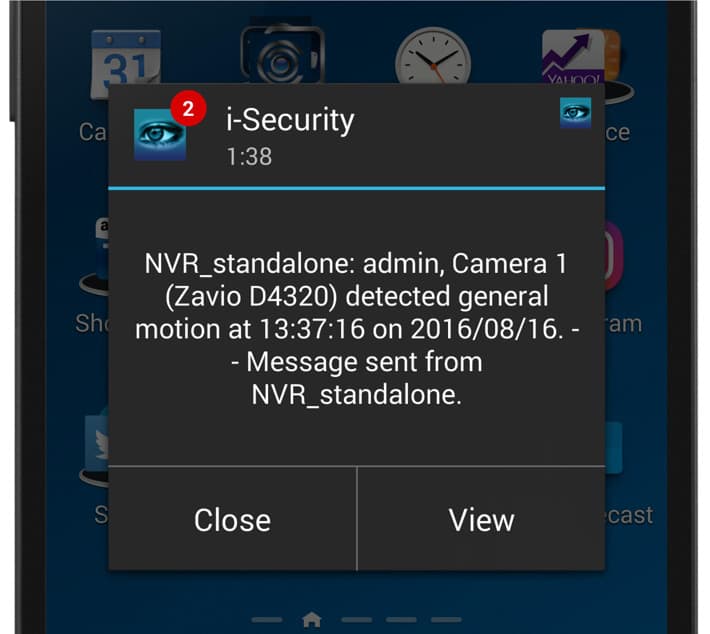
When the IP camera detects motion, the NVR sends out a push notification to the Android app. The above screenshot shows what it looks like when the push message is received and it appears in the alert banner area on an Android mobile phone. It also works on Android tablets
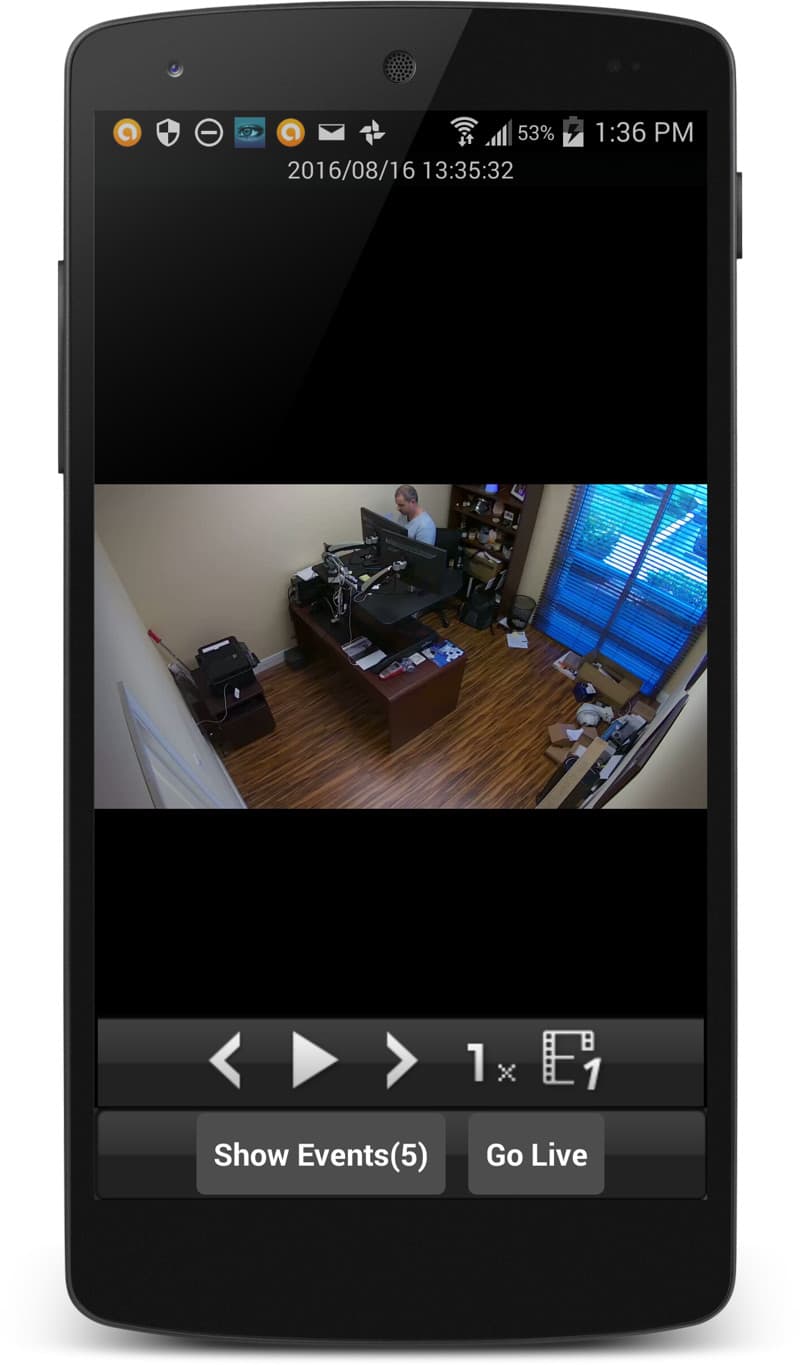
When the user taps on the push notification, the app opens and the user is brought to the recorded video playback screen. The recorded video of the event is queued and ready to play. The user can tap on the play button on the controls in the lower part of the app. The controls also allow the user to pause, reverse, speed up and slow down the video playback.
The "Show Events link" can be tapped to open the events log in the app.
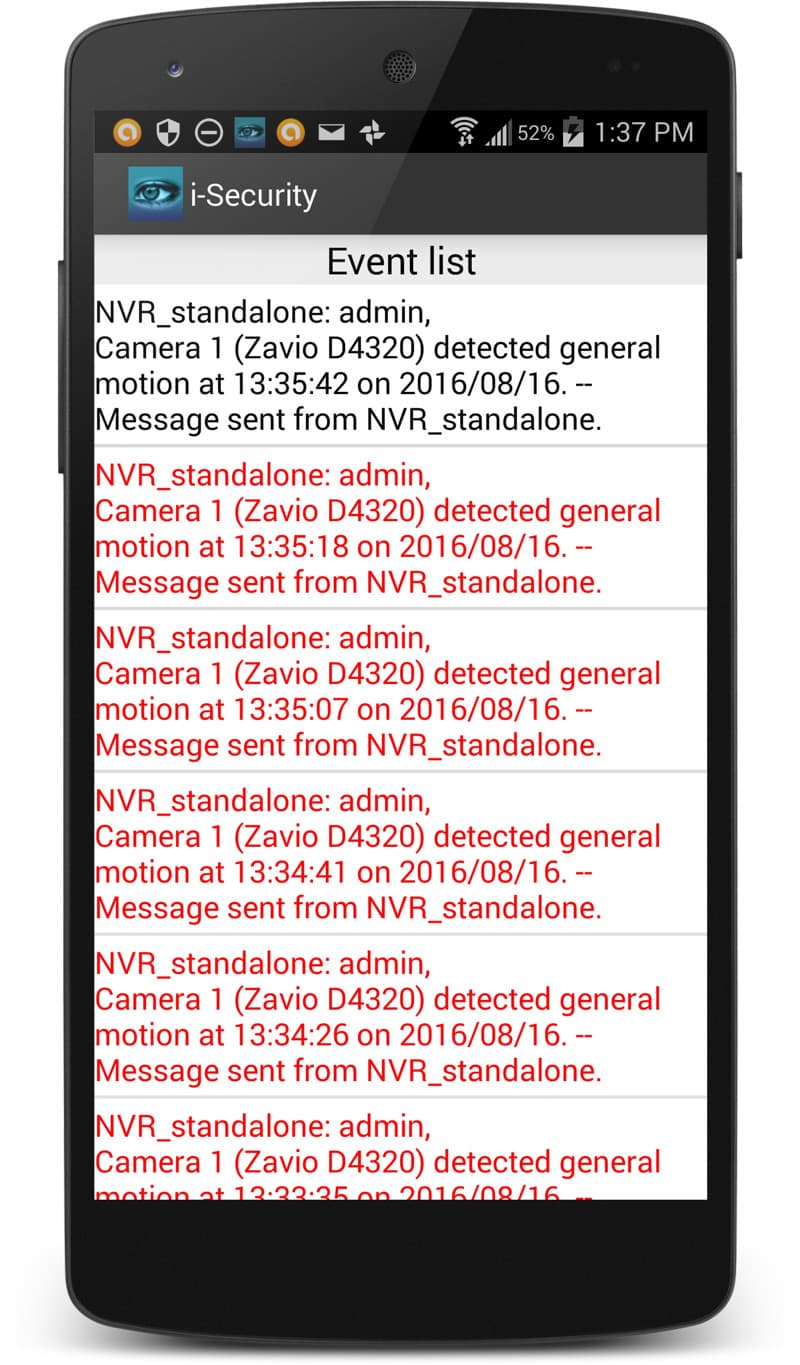
This is what the events log looks like in the Android app. it contains a list of all the events that recently occurred on the DVR that triggered video surveillance recording. The user can tap on any of the events in the log to open the video playback screen to view that event.
In order to receive push notifications from your NVR on iPhone, you must log in to the iPhone app using the user ID that you configured for push notifications on the NVR. IMPORTANT NOTE: at the time CCTV Camera Pros wrote this article, the Zavio CamGraba iPhone app was not yet updated to support push messages. However, the i-Security app does support push messages. i-Security is the original manufacturer that makes the mobile apps for Zavio and NUUO. It is the same as the Zavio Camgraba app, just a different brand, and name. If you want to use push notifications, please download the i-Security app in the Apple app store. The user interface of the i-Security app is exactly the same as the Zavio CamGraba app for iOS. You can learn more about the featured and controls built into the iOS app here. You can read an NVR setup article for the iPhone app here.
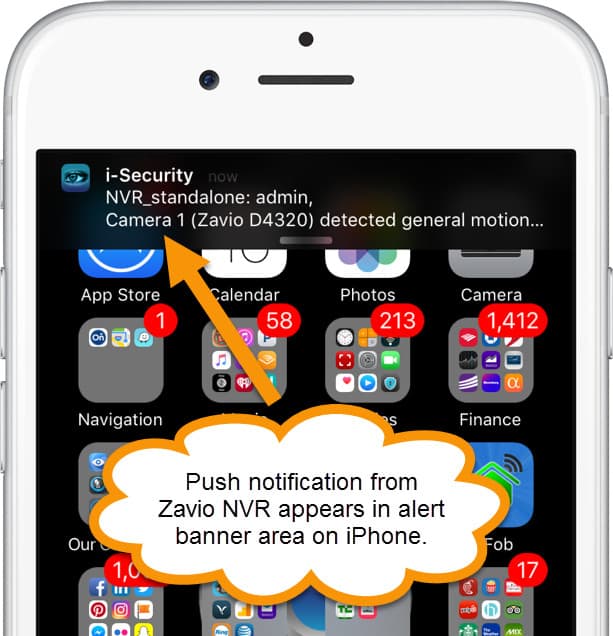
When the IP camera detects motion, the NVR sends out a push notification to the iPhone app. The above screenshot shows what it looks like when the push message is received and it appears in the alert banner area on iPhone. It works the same on iPad devices.
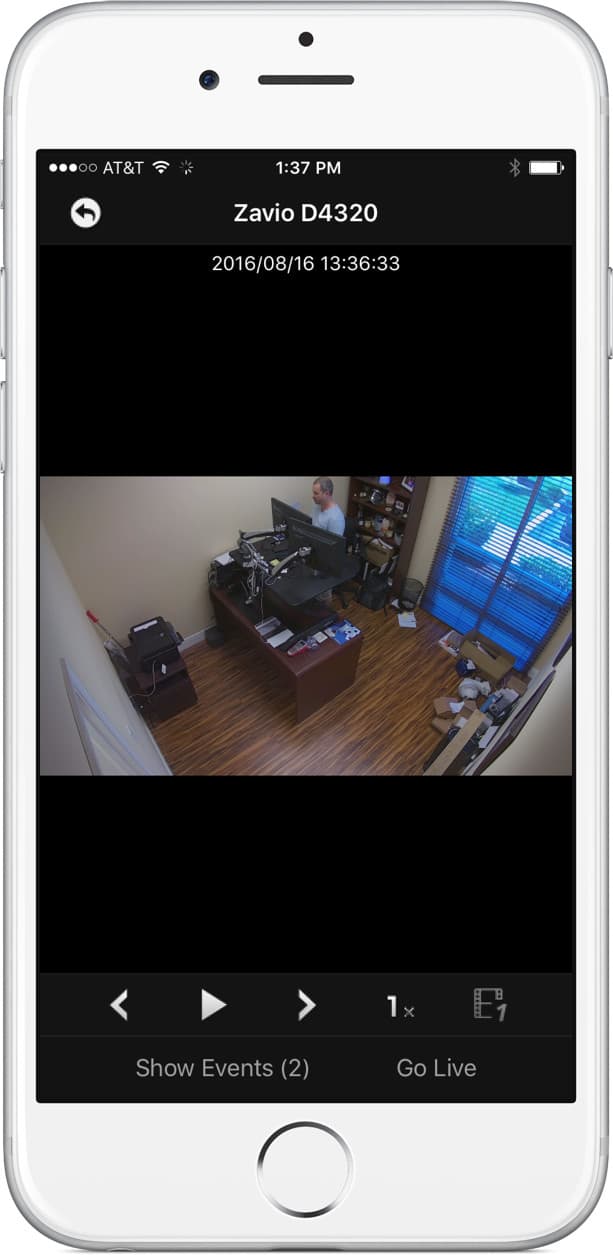
When the user taps on the push notification the app opens and the user is brought to the recorded video playback screen. The recorded video of the event is queued and ready to play. The user can tap on the play button on the controls in the lower part of the app. The controls also allow the user to pause, reverse, speed up and slow down the video playback.
The "Show Events link" can be tapped to open the events log in the app.
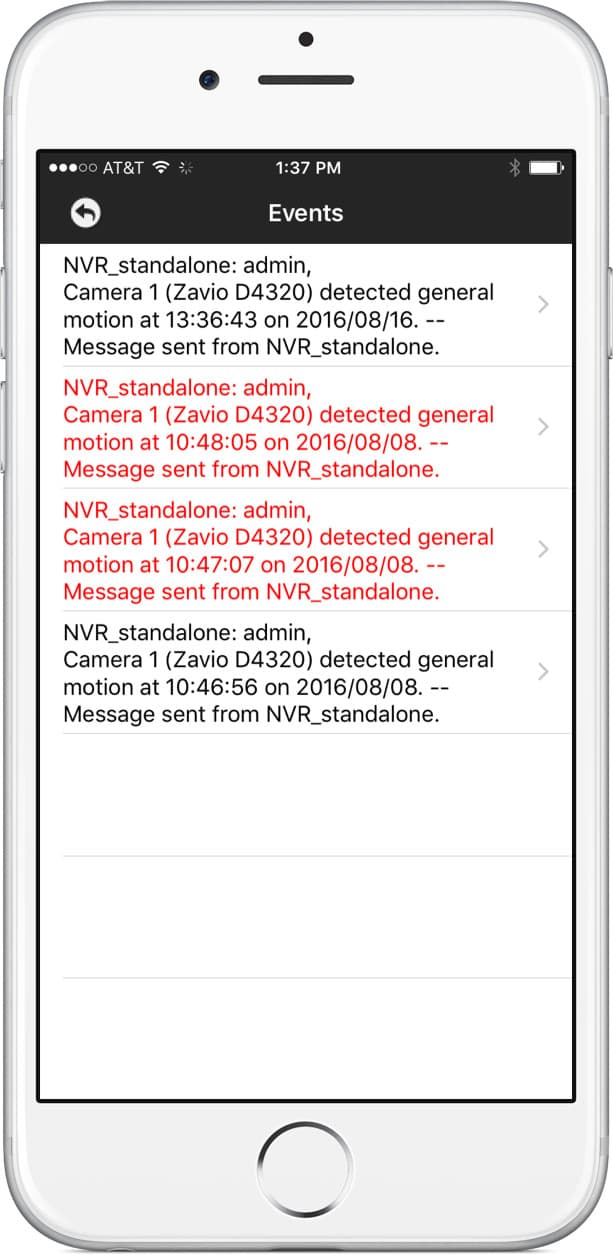
This is what the events log looks like in the iPhone app. it contains a list of all the events that recently occurred on the DVR that triggered video surveillance recording. The user can tap on any of the events in the log to open the video playback screen to view that event.
Mobile App Downloads
Download the latest i-Security app for iOS here.
Download the latest i-Security app for Android here.
Learn more about Zavio

Click here to learn more about the latest Zavio NVRs. Click here to see the latest Zavio IP cameras.
Works with Zavio IP Cameras & 3rd Party IP Cameras
Zavio stand-alone NVRs work with all Zavio IP cameras and thousands of third-party IP camera models.
Request a Demo
If you do not currently have a Zavio NVR and would like to log in to the demo unit at our office, please request a demo login below. You will be able to log in from iPhone, iPad, and Android mobile devices. You can also log in from Macintosh and Windows computers. Please click here to request a demo login.

Complete IP Camera Systems

Did you know? CCTV Camera Pros can provide a complete IP camera system quote that includes a stand along Zavio NVR or a custom PC based NVR build using the 64 channel IP camera software included with all Zavio IP cameras. We can also include any number and model of cameras, CAT-5 cables, PoE switches, and monitors. Let us customize a system based on your project requirements.

About the Author

This article was written by Mike Haldas, co-founder and managing partner of CCTV Camera Pros. If you have any questions security cameras and video surveillance systems, please email me at mike@cctvcamerapros.net.
|