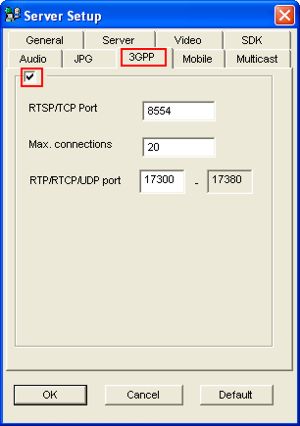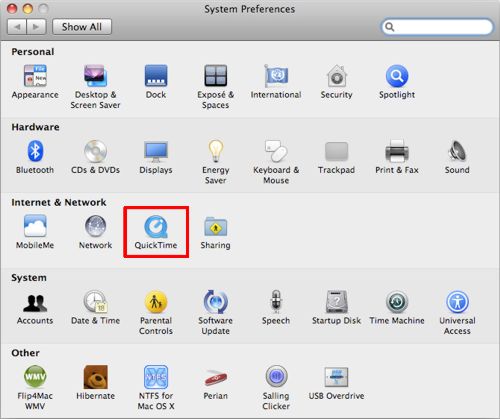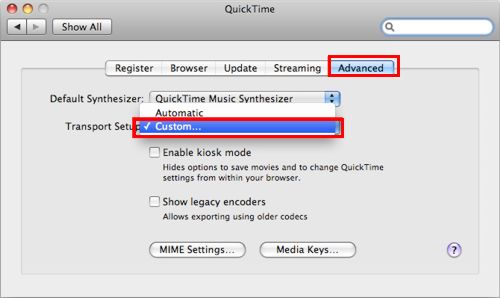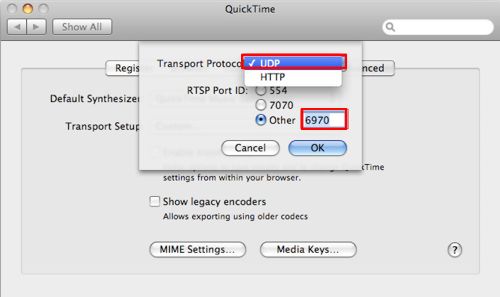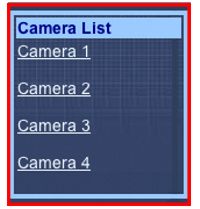- SYSTEMS
- CAMERAS
- RECORDERS
- ACCESSORIES
- Coax Cable
- Network Cable
- HDMI Cable
- HDMI Transmission
- Monitors
- Test Monitors
- Power Supplies
- Video Multiplexers
- Video Converters
- Video Amps & Splitters
- Video Baluns
- Wireless Network
- Network Accessories
- Alarm Sensors
- Audio Surveillance Mics
- Outdoor Housings
- Junction Boxes
- Mounts & Brackets
- Hard Drives
- Installation Tools
- SUPPORT
- About Us
|
|
|