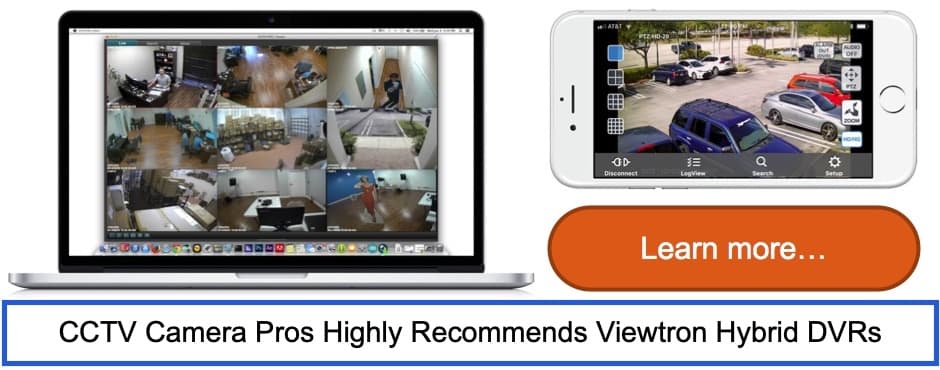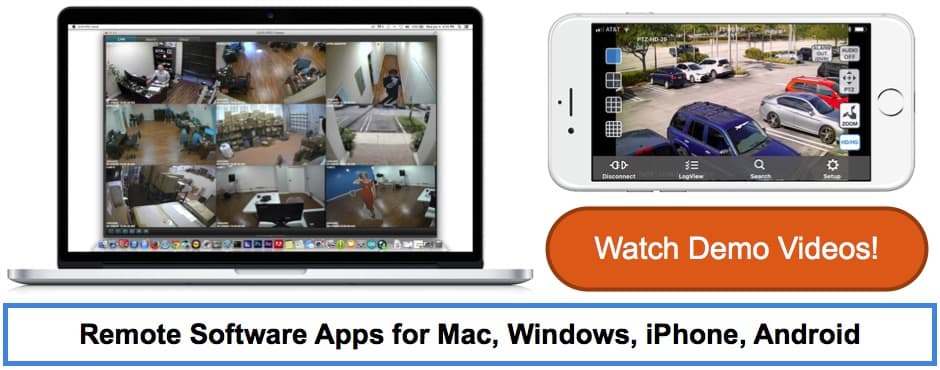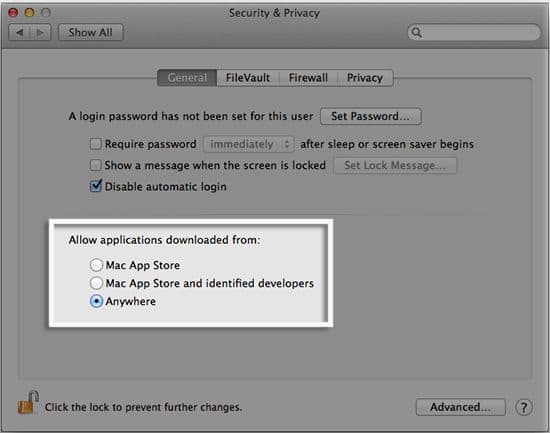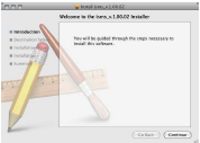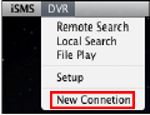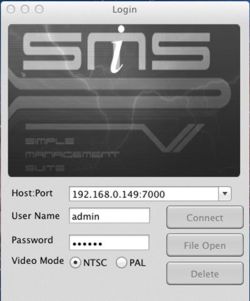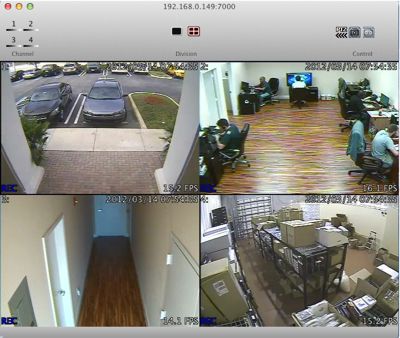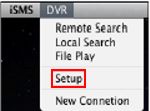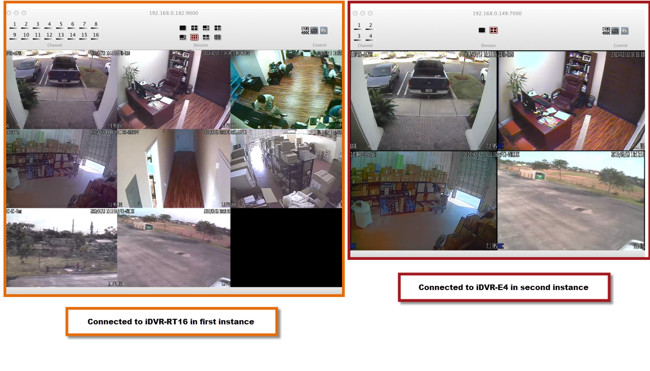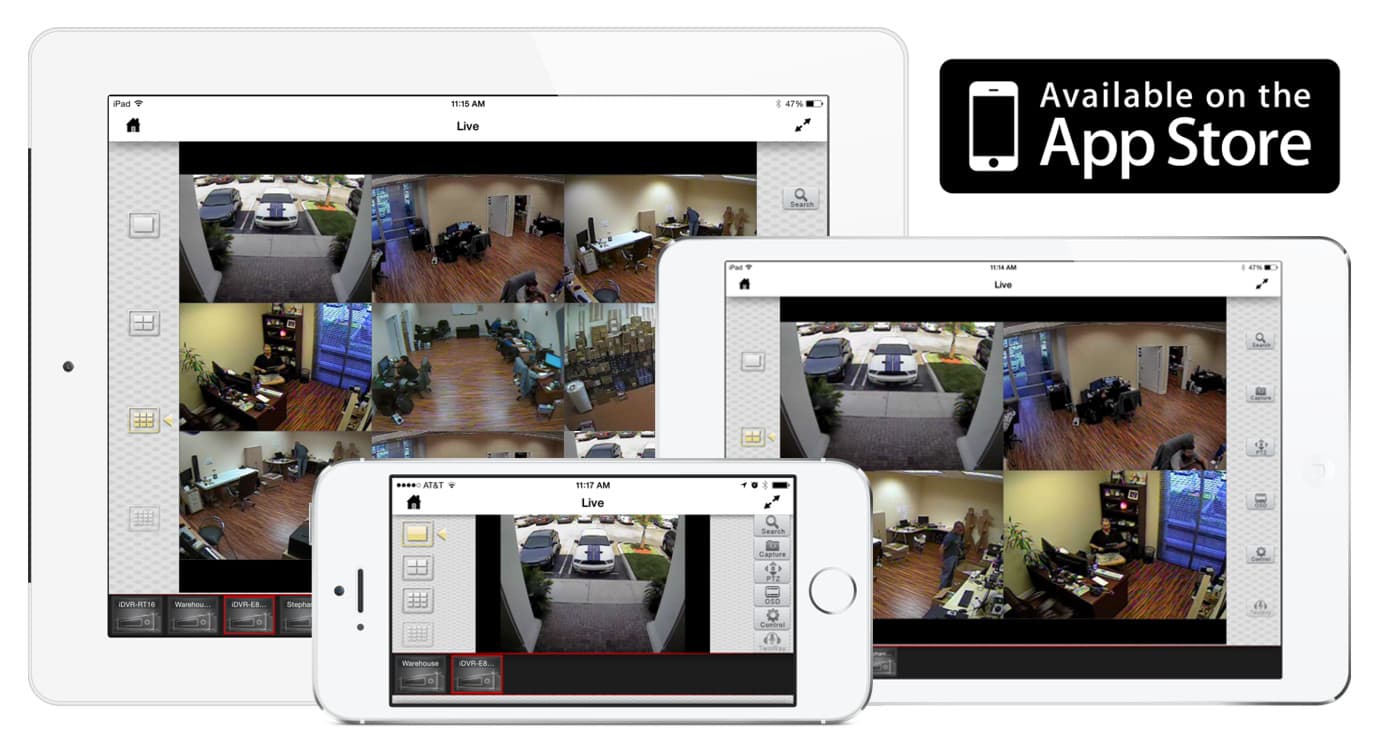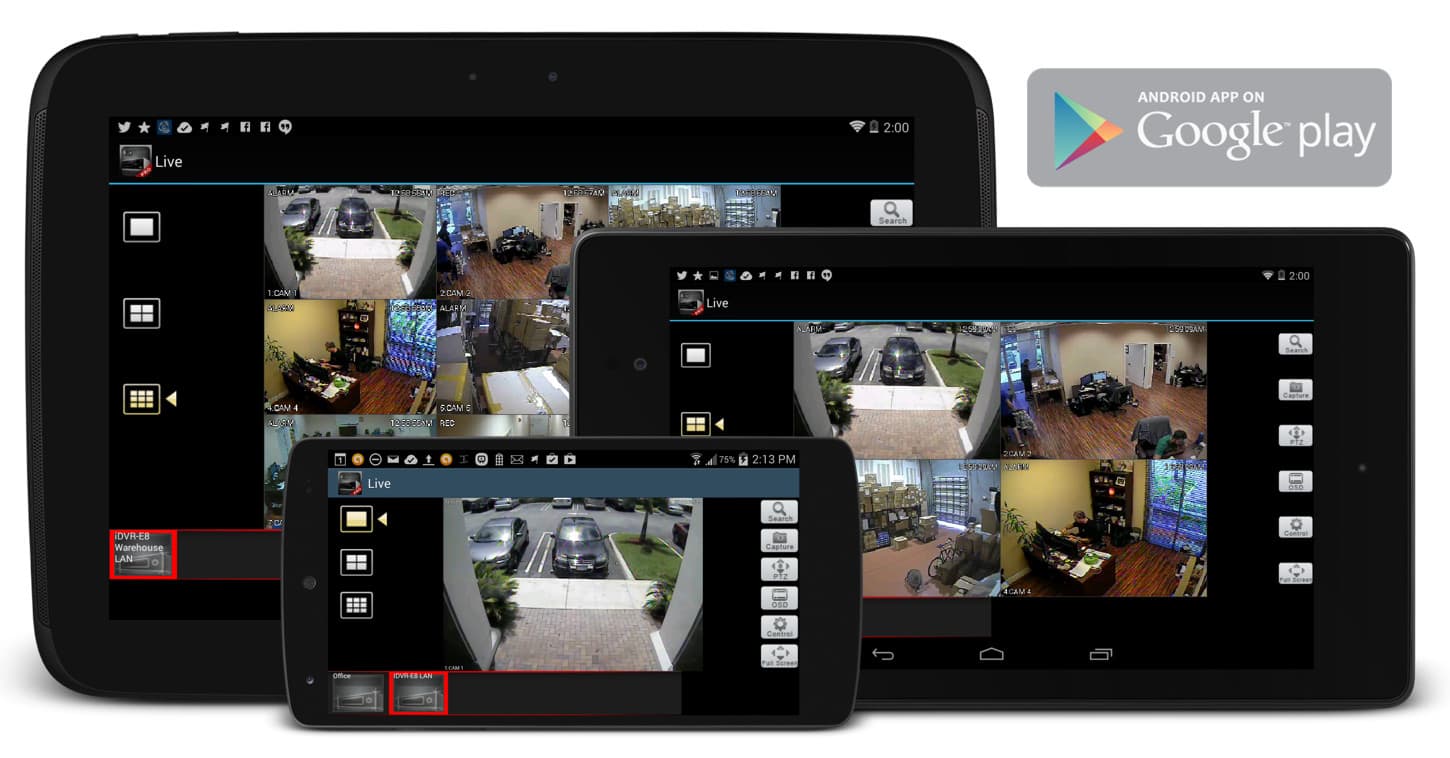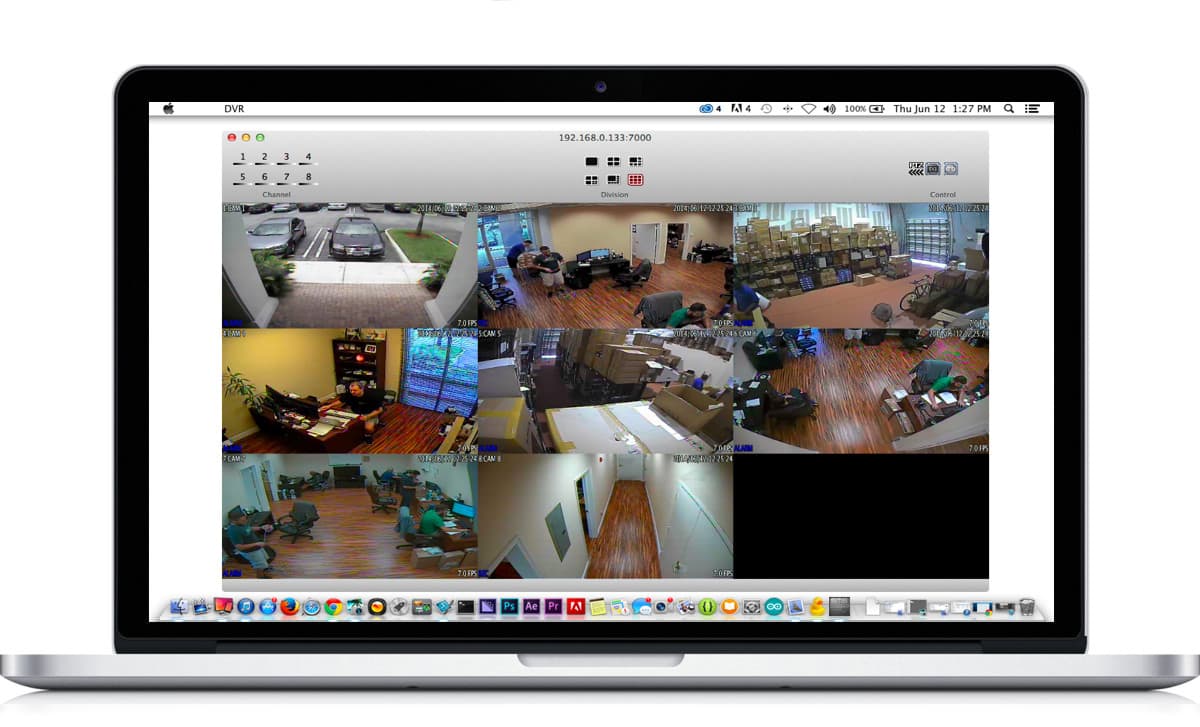iDVR-E Series Surveillance DVR Remote Access Mac
Our latest iDVR-PRO surveillance DVRs also include remote camera viewing apps for iPhone, Android, Mac, and Windows.
Below you can find instructions on how to setup the remote security camera access for iDVR-E DVRs from Mac. CCTV Camera Pros no longer recommends iDVR-E. We highly recommend our iDVR-PRO platform.

Please Note: If you are using Mac version Lion 10.7.5 or Mountain Lion you may have to adjust your Gatekeeper options. To do this simply go to the Apple Menu on your Mac and select System Preferences. Then go to Security & Privacy and locate the General tab. Under the header that says "Allow applications downloaded from:" select Anywhere to allow the app to install and function properly. (Shown Below)
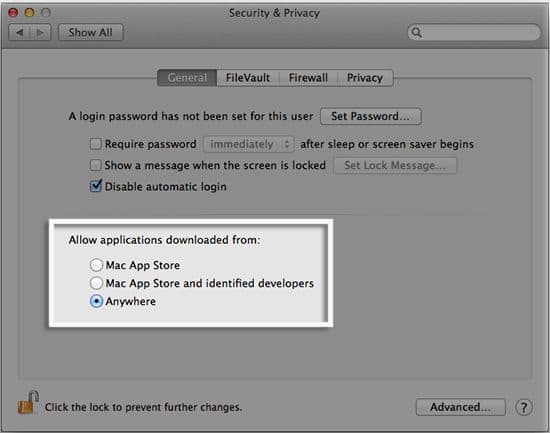
Remote Access Mac Instructions
To access the iDVR-E remotely using a Mac computer, please follow the instructions below.
1. First, you must ensure that the correct ports are forwarded in your router. If you have not yet done, please visit our Network Setup / Port Forwarding article.
2. Once your router is configured, please download the Mac DVR Viewer Software. Then follow the installation wizard to install it on your Mac. (Shown Below)
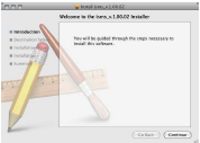
3. Now that the Mac DVR Viewer Software is installed, launch the program and select "New Connection". Then enter the DVR's IP Address, Username, Password and select "NTSC". Once entered press "Connect". (Shown Below)
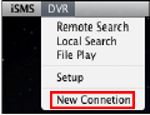
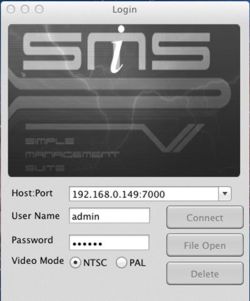
4. Your iDVR-E Surveillance DVR should now be displayed. (Shown Below)
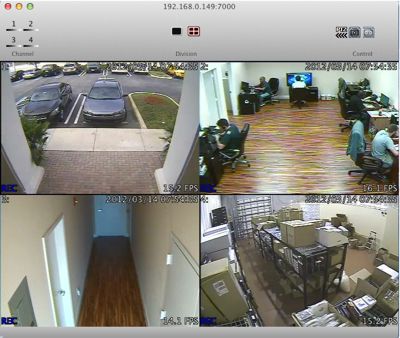
5. You can access the Setup menu by selecting the "DVR" button in the upper left of your Mac screen. (Shown Below)
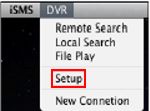

6. Here you can configure the settings of your iDVR-E.
Playback
To perform playback on your iDVR-E using a Mac, please visit our Remote Playback (Mac) article.
Many of our customers (especially businesses with multiple locations) need to be able to view multiple DVR locations at the same time from a single Macintosh computer. This can be done with the iDVR Mac software by launching multiple instances of the viewer application. At this time, the software does not have the option to do this from the menu of the app so CCTV Camera Pros wrote a command script that lets users launch additional instances of the DVR software.
To setup your Mac to run multiple instances of the DVR software:
- Click to download the command script.
- Save the file to your Applications folder on your Mac.
- The file is a .zip file, so you need to double-click on it to unzip and extract the actual .command file
- Double-click on the run-isms.command program to launch the application.
- Connect to your first iDVR following the instructions above.
- Double-click on the run-isms.command program again to launch another instance of the application and connect to a second DVR.
The below screenshot was taken from our office in Lantana, Florida. On the left, we are connected to a 16 channel iDVR-RT16 (with 8 CCTV cameras connected to it). On the right, we are connected to an iDVR-E4.
Learn more about iDVR
iPhone / iPad Compatible
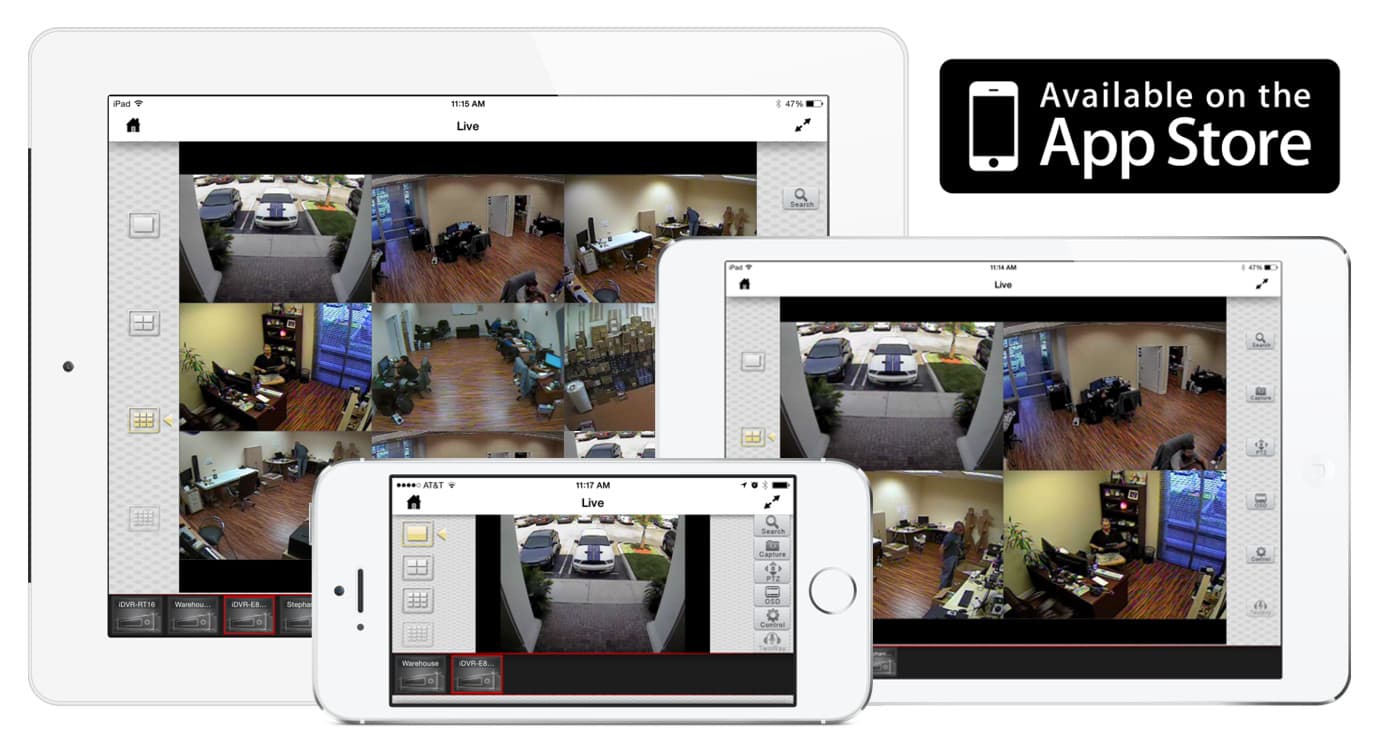
|
Android Compatible
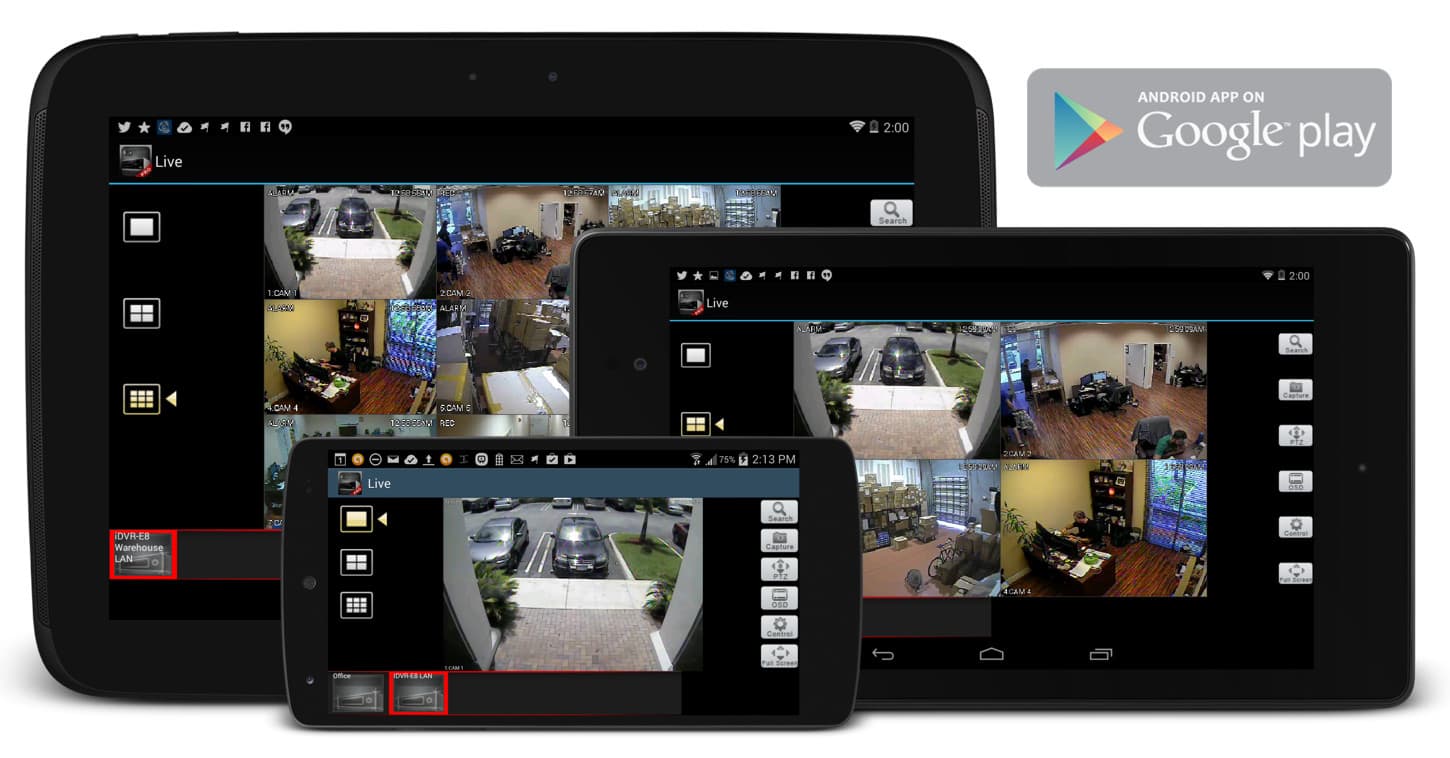
|
Mac Compatible
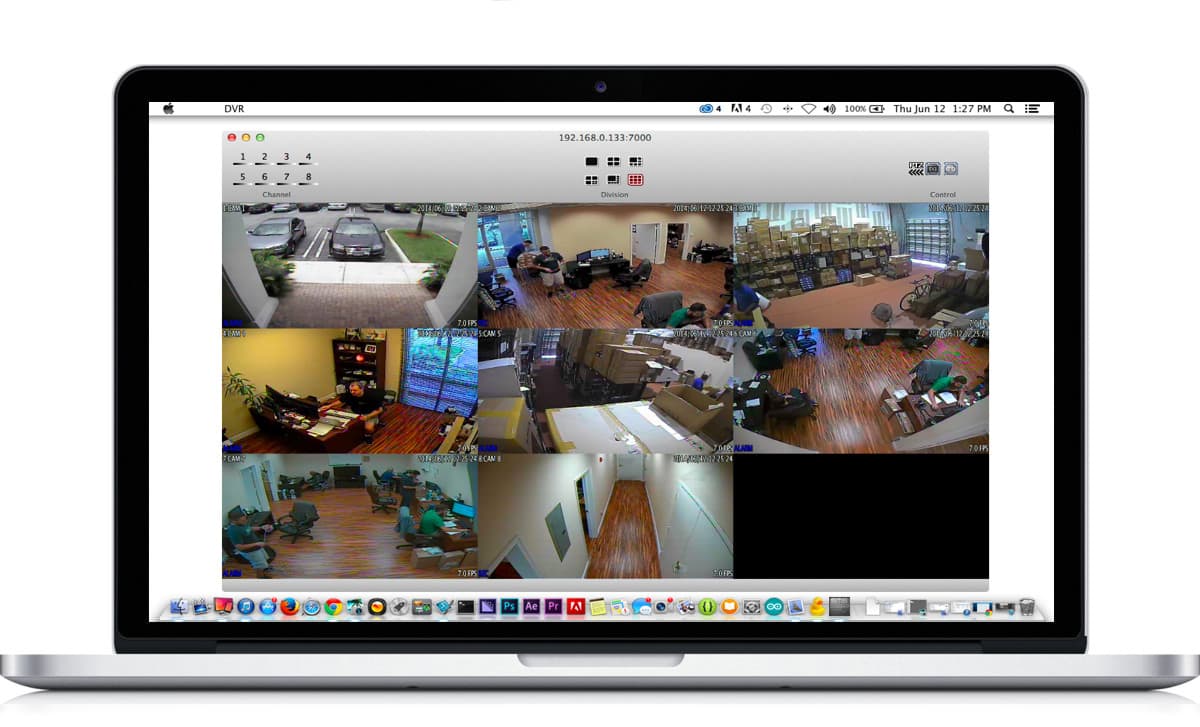
|

Click here to
learn more about the latest HD CCTV Hybrid DVRs.
Request a Demo
If you do not currently have an iDVR-PRO and would like to log in to the demo unit at our office, please request a demo login below. You will be able to log in from iPhone, iPad, and Android mobile devices. You can also log in from Macintosh and Windows computers. Please
click here to request a demo login.

Complete CCTV Systems

Did you know? CCTV Camera Pros can provide a complete surveillance system quote that includes a hybrid iDVR-E surveillance DVR, any number of cameras SD and
HD CCTV cameras you need plus cables, connectors, power supplies, and monitors? As you have probably already seen on our website, we have 2, 4, 8, and 16 camera surveillance systems in pre-made packages. However, it is not possible for us to package up every combination and quantity of all the different camera models that we carry. So, we can also provide you with a custom quote with as many cameras as you need and a mix of any combination of camera model(s) based on your project requirements.

About the Author

This article was written by
Mike Haldas, co-founder and managing partner of CCTV Camera Pros. If you have any questions about iPhone security camera app for iDVR, please email me at mike@cctvcamerapros.net.
|