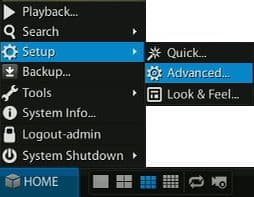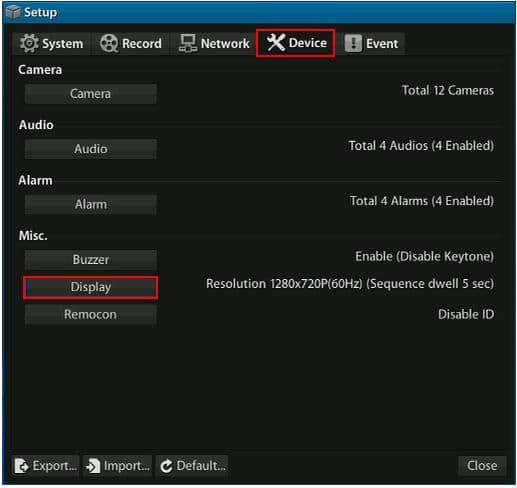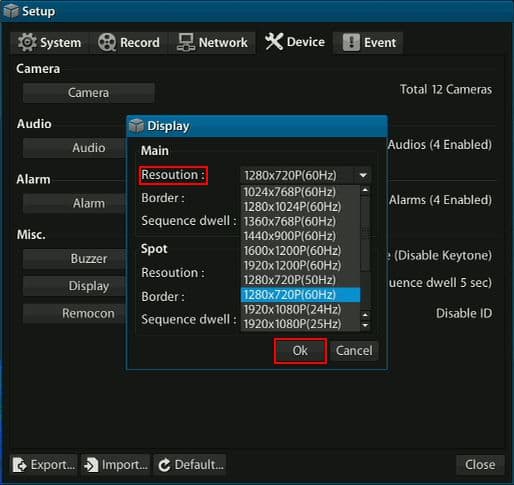|
HDMI Display Setup | Viewtron CCTV / HD-SDI DVRs

The Viewtron CCTV / HD-SDI DVRs have an HDMI port on the back for use with an HD monitor or television. In order to use the HDMI port, there are a few display settings that have to be changed on the DVR. Please follow the instructions below to configure the display settings for the HDMI port on the Viewtron Surveillance DVR.
Setup HDMI Display Resolution
Please follow the instructions below to enable the display settings for the HDMI port on the Viewtron Surveillance DVR.
- On the front panel of your Viewtron DVR, press the Home button. Then select Setup, followed by Advanced. (You may also use a USB mouse if more convenient.) (Shown Below)
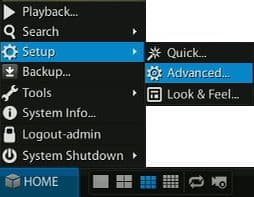
- In the Advanced Setup menu, there will be multiple tabs, select the tab labeled Device. Then select Display. (Shown Below)
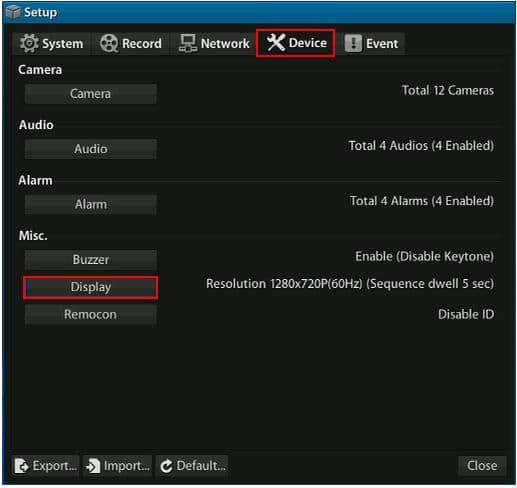
- Now in the Display menu, select the 1280 X 720P(60HZ) setting (Most common setting). Then select OK to save the setting. Now connect an HD monitor to the HDMI port of your Viewtron DVR to ensure a successful setup, if no video is displayed, try changing the resolution setting under the Display menu. (Shown Below)
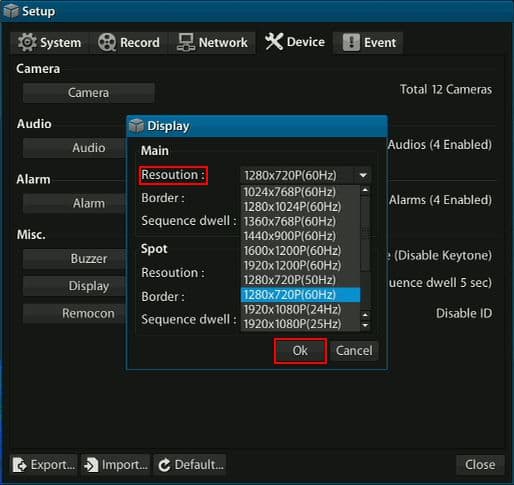
|